WIN Learning Career Readiness System Release Updates: January 2020
Version 2.18.0 of WIN Career Readiness System code was released to production on Thursday, January 30, 2020.
Highlights of the release include:
● Learner Credential Summary Report
● Ability to extend time for proctored assessments prior to launching the assessment
● Miscellaneous bug fixes and enhancements
Learner Credential Summary Report
The Learner Credential Summary Report displays a list of learners from one or more organizations and their current and previous assessment scores and credential status. The report allows facilitators and administrators to see at a glance which students have earned which credential and who may need to retest for a higher level.
First, select Learner Credential Summary from the Reports dropdown menu under Version 2 Reports.
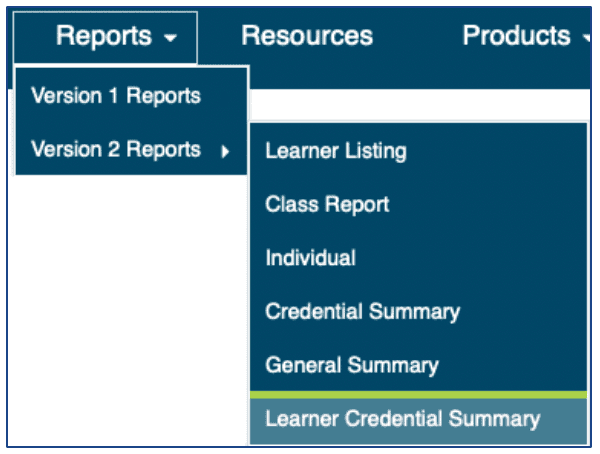
You can then search for an individual organization by name in the Search box or you can expand the organization tree and select the organization(s) from there. Click Run Report.
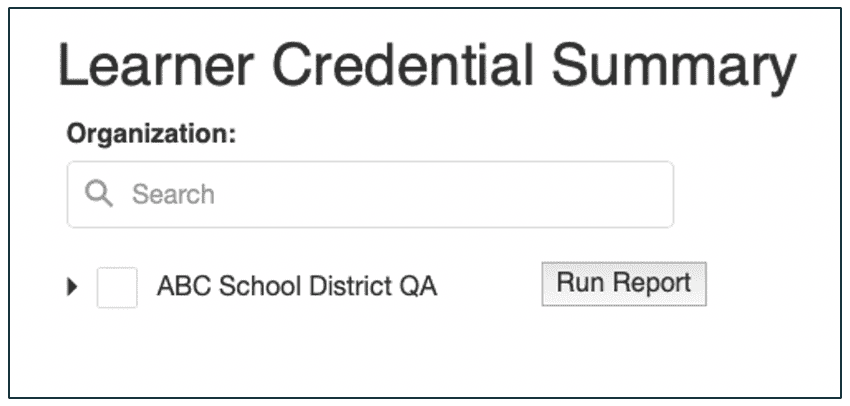
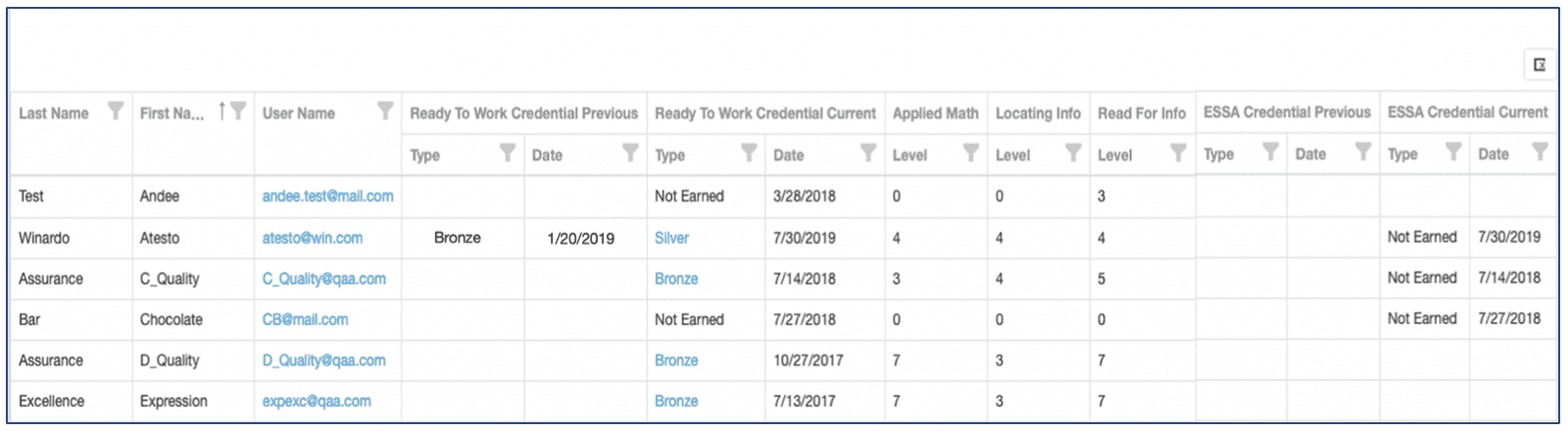
If the learner has only one attempt, the results will show in the Current columns. If the learner has more than one attempt, the most immediate previous attempt will show in the Previous columns, and the latest attempt will show in the Current columns.
Clicking the learner’s username will bring you directly to that learner’s Individual Report where you can see more details of the learner’s activity if desired.
Clicking the credential type will export the credential for printing. The highest credential earned will export.
Every column is filterable by clicking on the funnel icon. Every column can also be sorted in ascending or descending order.
The report can be exported by selecting the “Export All Data” icon in the upper right corner of the report.
Extend Time
Proctors and Administrators now have the ability to set extended time parameters for learners taking proctored assessments prior to launching the assessment. Proctored assessment times can be extended by a factor (e.g. 2x) or by minutes as per a learner’s accommodation requirements. Extend time should only be set for learners with written documentation specifying the need for extended time.
First, a WIN Administrator must turn on the ability to set extended time for the client. If you would like the extend time option turned on, please contact Support@winlearning.com.
Once extend time is made available, a facilitator or administration with permission to create or edit learners would go to User Administration - Create a New User or List and Edit Users. If creating a new learner, complete the section for Extended Assessment Times. If editing an existing learner, locate the learner who needs the accommodation. Click on the Tool icon next to their record and click Edit.
Configure the settings for each assessment requiring the accommodation. Factor can be set in increments of .01 with 1 being the minimum (no change in assessment time) and 3 being the maximum. Minutes can be set in increments of 1 with 0 being the minimum (no change) and 360 being the maximum.
Examples:
A learner with an Applied Math (standard time 55 min) accommodation of “extend time by a factor of 2” would get 110 minutes to complete the assessment.
A learner with an Applied Math accommodation of “extend time by 60 min.” would get 115 minutes to complete the assessment.
Select “Update Person” to save your changes.
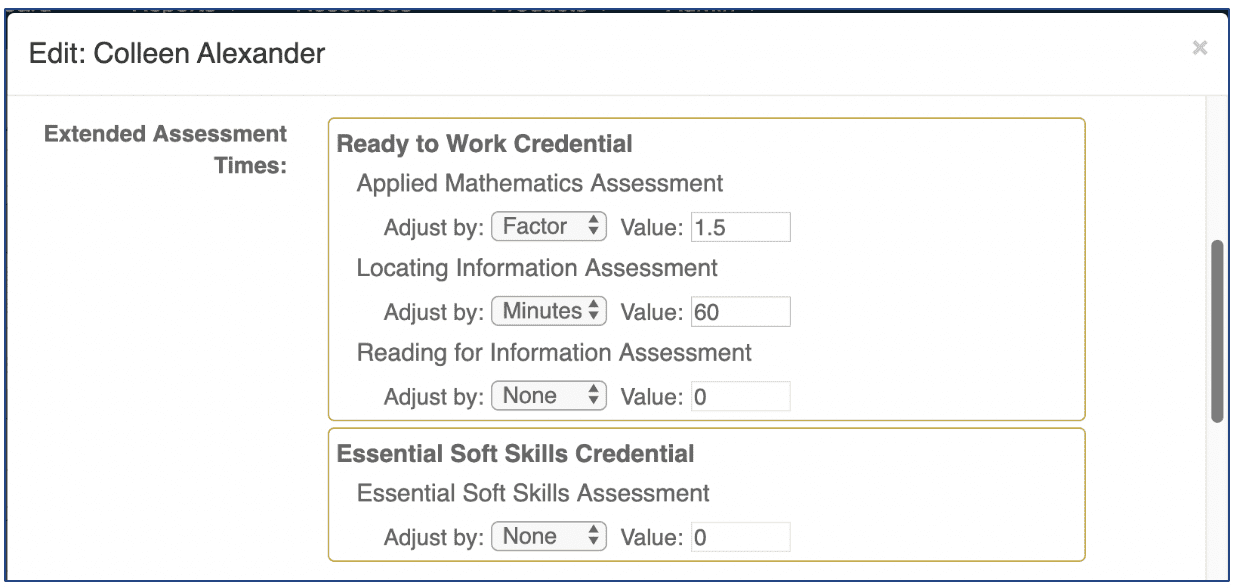
When assigning the assessment(s) to the learner, their configured extended time will be displayed in the assessment assignment grid. If it is not, then go back to edit the learner and make sure your configurations were saved.
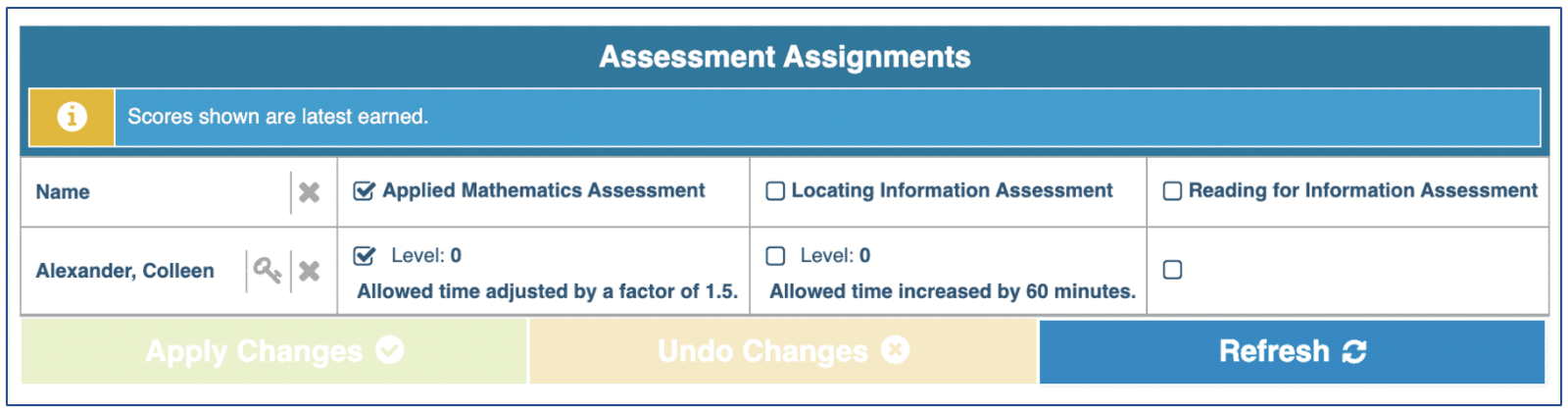
When the learner launches the assessment, their timer should be increased according to their extend time configuration.
Proctors still have the ability to extend time through the proctor control panel as they did previously.
Miscellaneous
● The line reader tool has been added to the Reading for Information assessment in Ready to Work Credential.
● Ready to Work Credential tutorials have been updated and there are now four tutorials for Ready to Work Credential.

● SpeechStream Enabled and Extend Time Accommodations fields have been added to the Class Management column chooser.
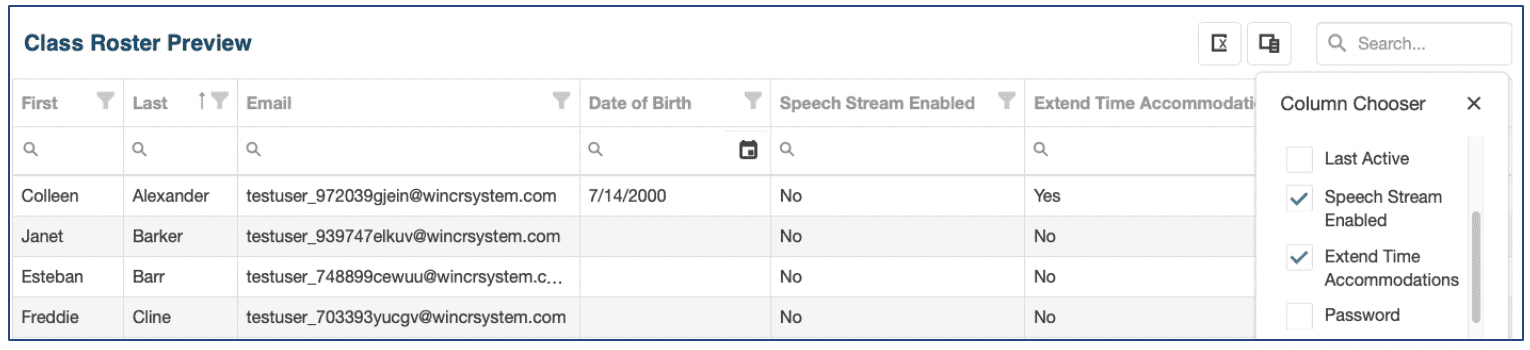
Known Issues
● In some edge cases a facilitator/administration can set extend time factor for higher than 3 or a minutes value that is negative. This is an edge case that only happens under specific atypical circumstances and will be addressed in a future release. Please set extend time factor to a value between 1 and 3, or set minutes to a value between 0 and 360.
● In the Class Management - Class Assignment - Learner Pool grid, the search box is not working. Using it will generate an error. The search boxes under each column header ARE working. This will be addressed in a future release.

For more information or support, contact Support at WIN Learning
To report issues or ask questions about this release, please contact the WIN Learning Help Desk:
Email: support@winlearning.com
Phone: 888-717-9461 Option 3
All internal and external support requests are logged and tracked and get routed to the appropriate parties.
Please remember to include a detailed description of the issue, who it impacts, system/environment info, and reproduction steps and an actual due date. If helpful, please include a screenshot.

