WIN Learning Career Readiness System Release Updates: August 2019
Version 2.15.0 of WIN Career Readiness System code was released to production on Thursday, August 29, 2019. Highlights of the release include:
● Ability to provision product offerings by organization
● Newly designed assessment launch screens
● Newly designed Learner Listing Report
● Newly designed Individual Learner Report
● Miscellaneous enhancements and bug fixes
Provisioning Products by Organization
The ability to provision product offerings by organization allows organizations within portal clients to have access to different products based on what their organization has purchased. Contact your Account Manager if you are interested.
Redesigned Assessment Launch Screens
The assessment launch screens have been redesigned to clarify the distinction between Tutorials and Assessments, and to encourage the completion of Tutorials first. An Information button has been added which provides more details about the product offerings.
Ready to Work Credential
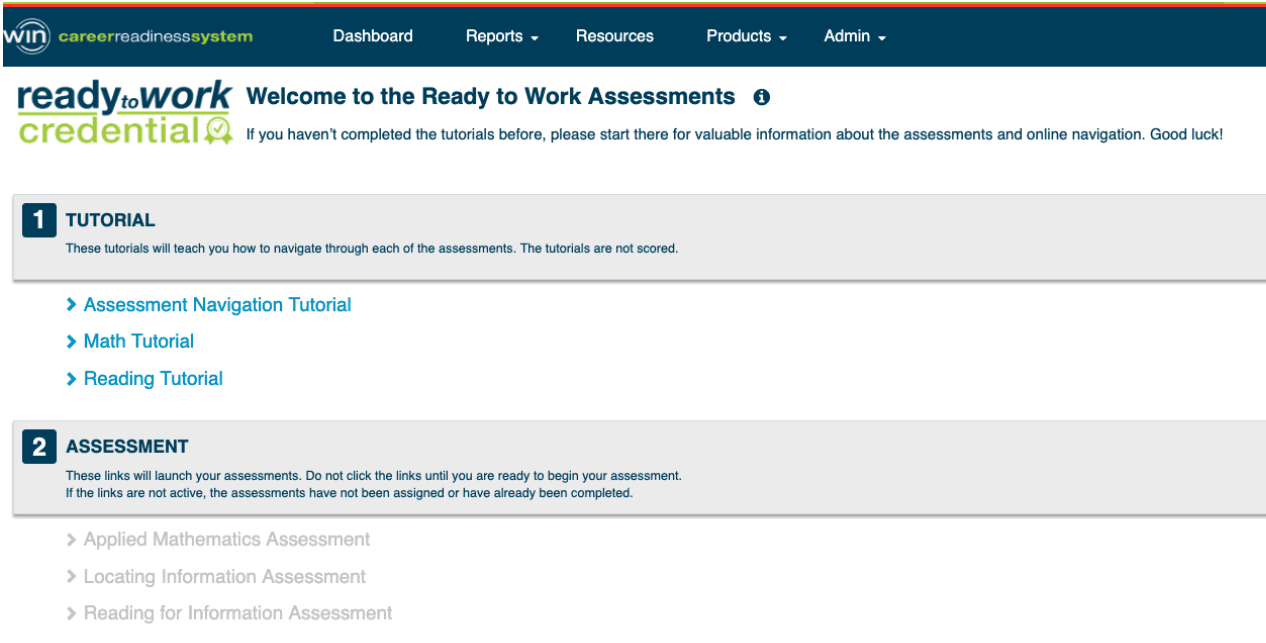
Essential Soft Skills Credential
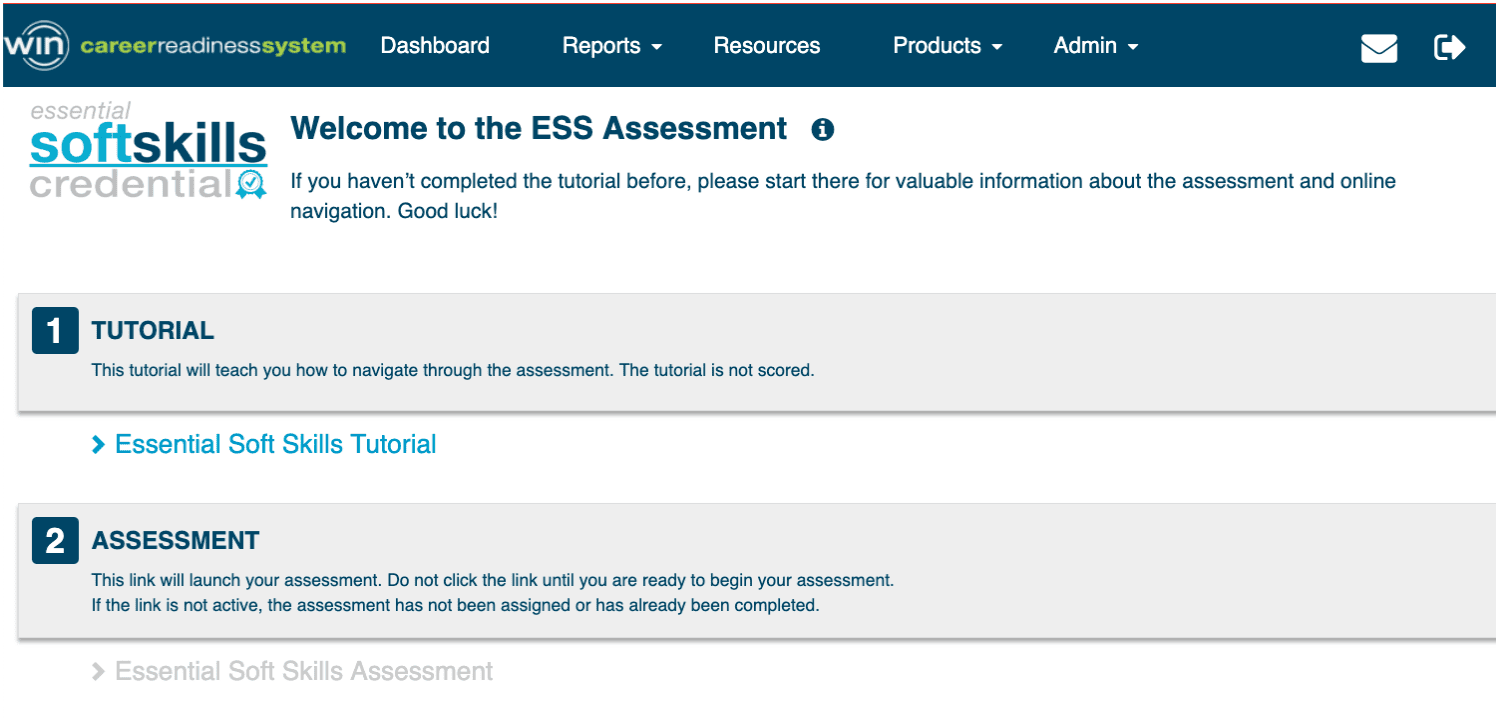
NWRC
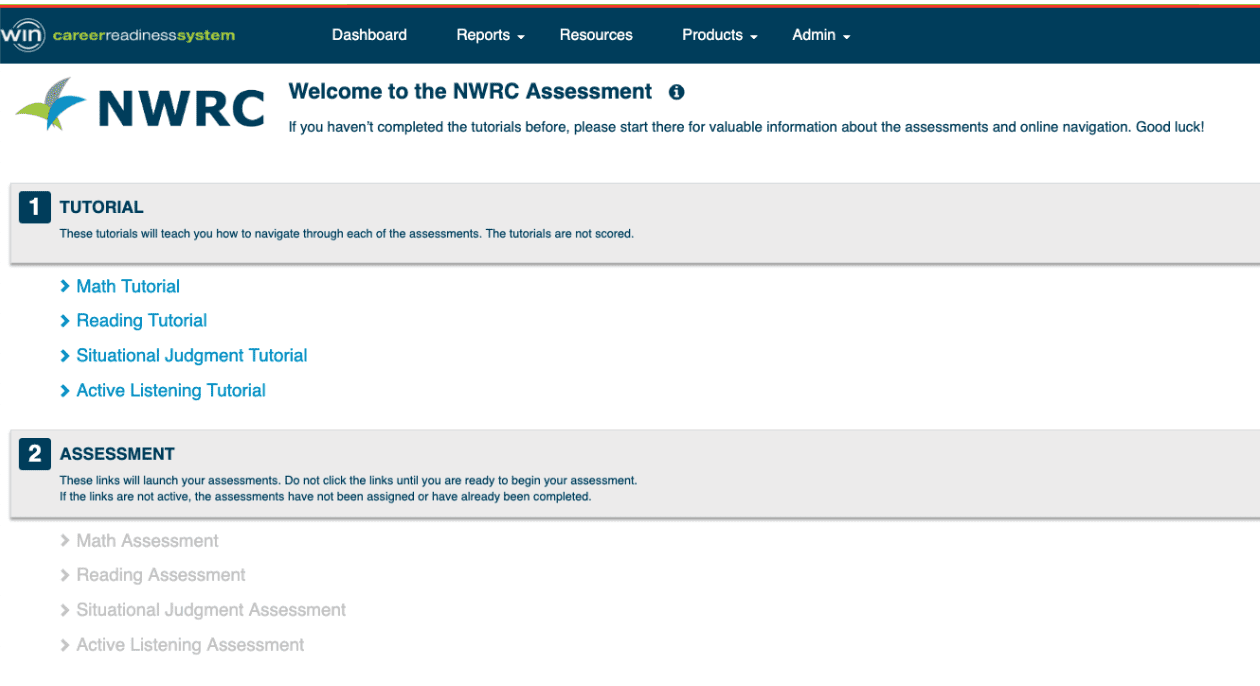
Redesigned Learner Listing Report
Based on client feedback, the Learner Listing report has been updated to include more detailed learner data. For each learner in the list, there is an overall summary view, a product level summary view, and an expanded view. In addition, the Learner Listing report now uses a data grid format rather than a pivot grid, making it easier to filter and view data.
Summary View
Select the organization(s) and date range (optional), and click Run Report.
This will generate the summary view which reports summary data across all products, including session time, eBadges earned, credentials earned, and certificates earned. There are grand totals along the bottom.
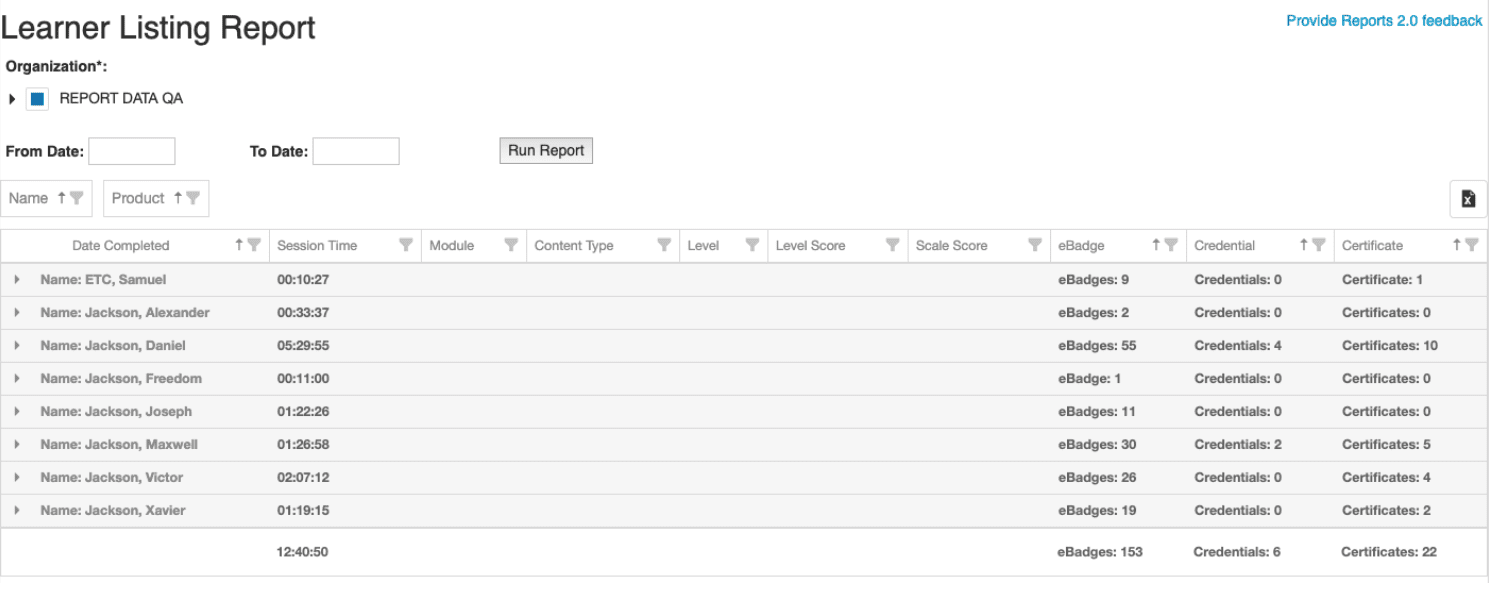
Expanded View
Click the arrow next a learner’s name to expand that learner’s data. This will expand all products and display the detailed session activity for the learner. This data includes the date activity was completed, session time, module, content type, level, level score, scale score, eBadges earned, certificates earned, and credentials earned. Totals are displayed at the bottom. The data could span several pages, so there is a parenthetical note to the right of the learner’s name that says, “Continues on the next page” if that is the case.
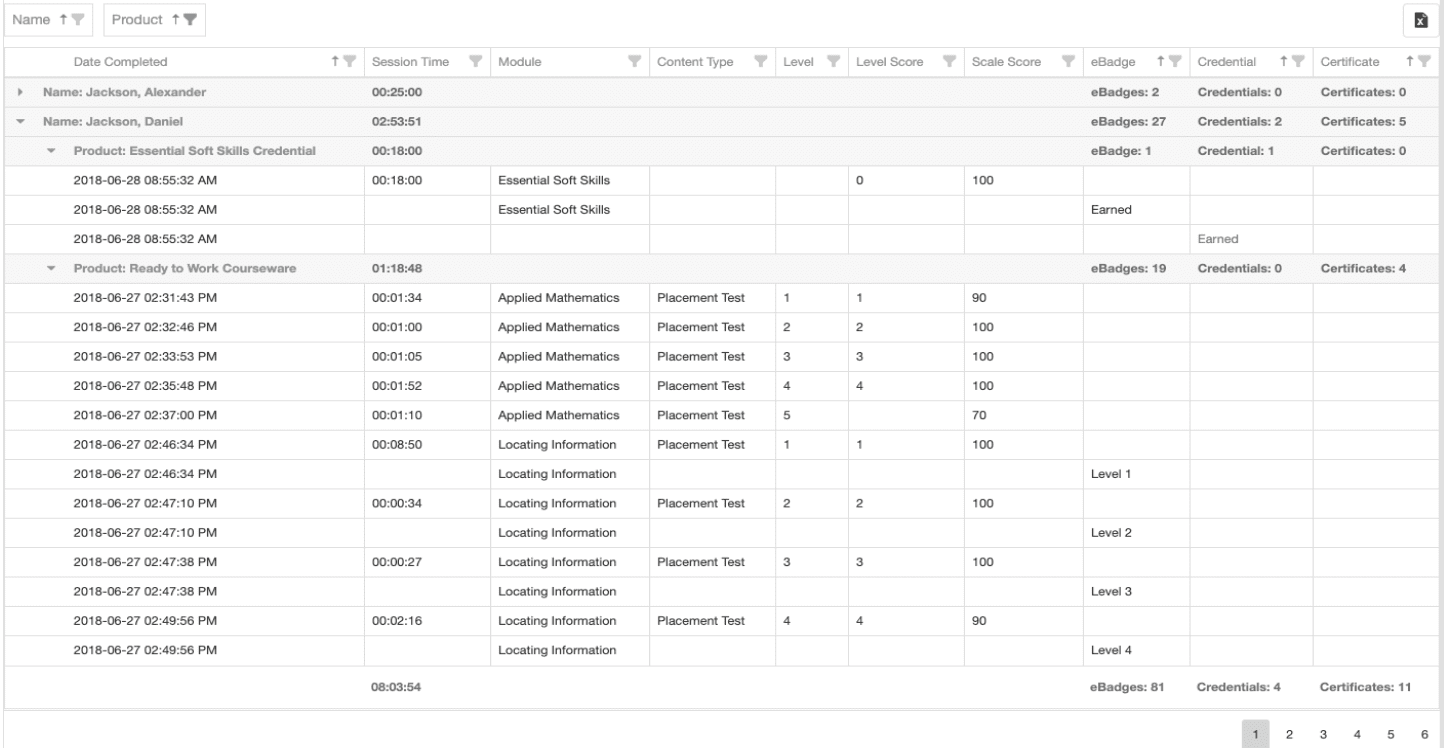
Product Level Summary View
Collapsing the Product rows will provide a product level summary each learner. This summary data includes session time, eBadges earned, credentials earned, and certificates earned for each product offering.
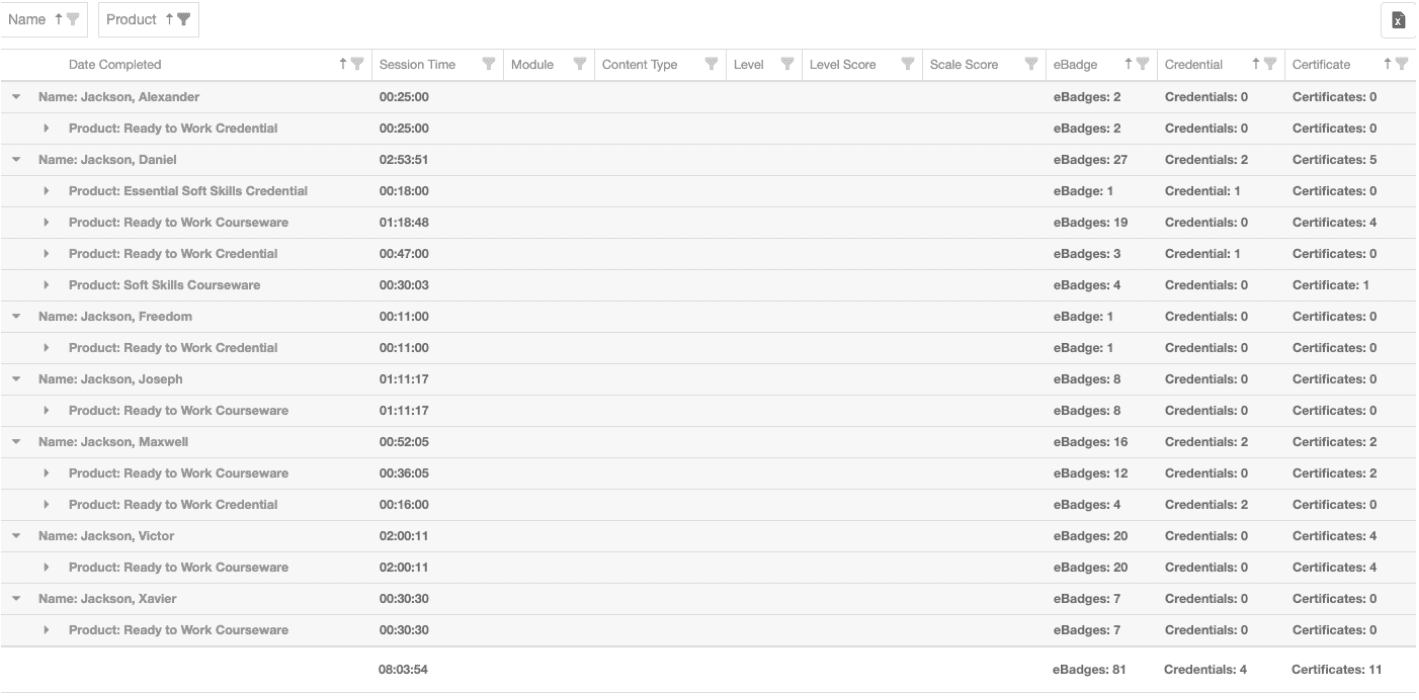
Date Range
The date range selected binds the data displayed to within that time frame. The data reflects activity that occurred within the date range selected and eBadges, certificates and credentials first earned during that date range. Example: Set the date range to 7/1/19-7/31/2019. An eBadge earned on 6/15 will NOT show in report. While the learner HAS an eBadge he did not EARN it within the date range selected. An eBadge earned on 7/3/2019 WILL show up in the report.
Selecting an open start date and fixed end date will result in cumulative data through the end date.
Data Categories, Sorting, and Filtering
Name, Product, Date Completed, eBadge, Credential, and Certificate can be sorted A-Z or Z-A order by clicking the field name. You will see the arrow change to up or down accordingly.
Each data category can be filtered to select one or more of the items in the category. Click the filter icon in the field name to open the selector. Make your selections and click OK. The data will filter accordingly.
Name: List of learners’ names included in the report, based on organization selections and user permissions.
Product: List of product offerings included in the report.
Date Completed: Date stamp of session start in the format YYYY-MM-DD HH:MM:SS AM/PM
Session Time: At the summary level,
Module: List of modules within each product offering. Successfully completing/passing a module earns the learner an eBadge. Examples of modules include Applied Math, Locating Information, Communicating Effectively.
Content Type: List of individual content sections within a module. Most content types result in a score. Examples of content types include Placement test, Pretest, Course.
Level: In Ready to Work Courseware and CRC 2.0, Level represents the Levels 1-7 through which a learner can progress. The number in this column indicates the level in which the learner has the recorded activity.
Level Score: In Ready to Work Courseware, CRC 2.0, and Ready to Work Credential Level Score indicates that the learner has passed the assessment (placement test, posttest, assessment) at that Level.
Scale Score: Scale score is a representation of the total number of correct questions a learner has answered (their raw score) that has been converted into a consistent and standardized scale. The Scale Score scale is different for each product offering. The Scale Score in the report represents the Scale Score the learner earned for the particular Module and/or Content Type.
eBadge: At the summary level, the report displays the number of eBadges earned for that summary level (Learner, Product, etc). At the individual learner level, the report displays eBadges earned for particular modules. For levelled content, it will display the level eBadge earned. For non-levelled content it will display “Earned.”
Certificate: At the summary level, the report displays the number of certificates earned for that summary level (Learner, Product, etc). At the individual level, the report displays the certificate(s) earned, including history, for the particular course. For levelled courseware, the certificate earned will be specific to the level (Bronze, Silver, Gold, Platinum). For non-levelled courseware, the certificate earned will show “Earned.” The user has the ability to print the latest highest certificate earned (if printing is turned on). An easy way to display the list of learners’ certificates earned is to open the filter for the Certificate column and Select All then un-select (Blanks).

Credential: At the summary level, the report displays the number of credentials earned for that summary level (Learner, Product, etc). At the individual level, the report displays the credential(s) earned, including history, for the particular assessment product. For levelled assessments, the credential earned will be specific to the level (Bronze, Silver, Gold, Platinum). For non-levelled assessments, the credential earned will show “Earned.” The user has the ability to print the latest highest credential earned (if printing is turned on). An easy way to display the list of learners’ credentials earned is to open the filter for the Credential column and Select All then un-select (Blanks).
Export
Clicking the Excel symbol in the upper right corner of the report will download an export of the data. The file will include the data based on the filters selected. The data will be fully expanded, but will be collapsible in the Excel file.
Redesigned Individual Learner Report
The Individual Learner Report has been updated to reflect the newer data grid format used in the Learner Listing Report and General Summary Report. This format makes it easier to filter and view data. The data in the Individual Learner Report is exactly the same as the data in the expanded view of the Learner Listing Report. It displays all of the detailed activity for a learner. The initial view is a collapsed summary view. Select the arrow next to the learner’s name to expand the view to reveal all activity details. Just like in the Learner Listing report, collapsing the Product rows display the product level summaries.
Individual Summary View

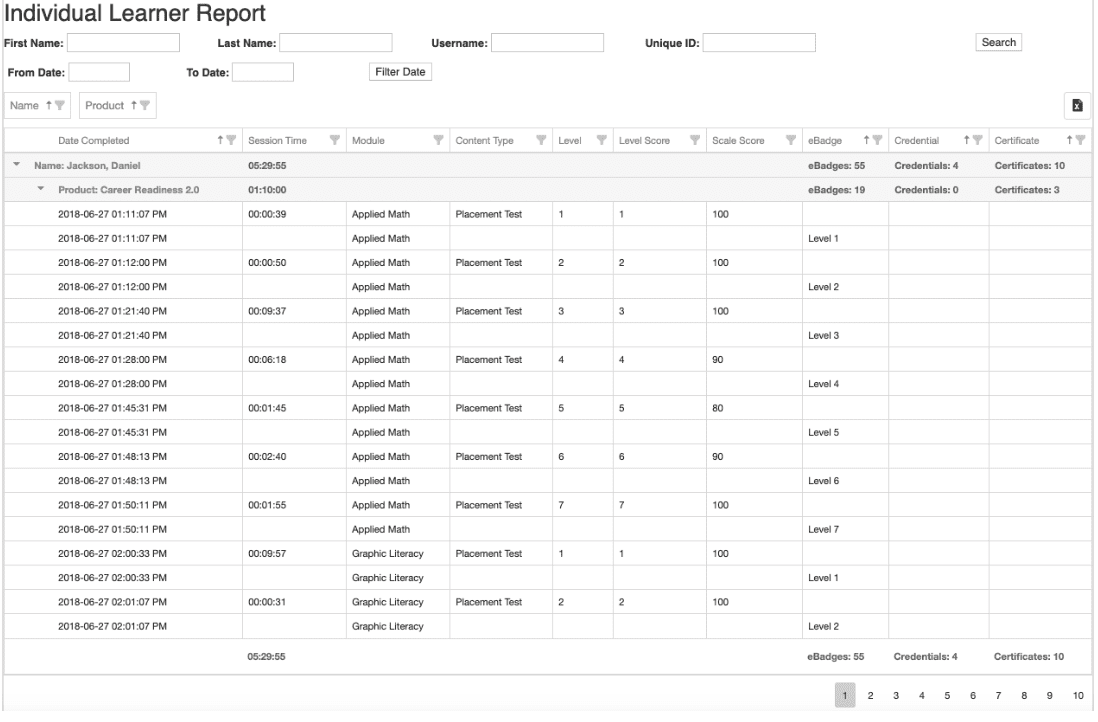
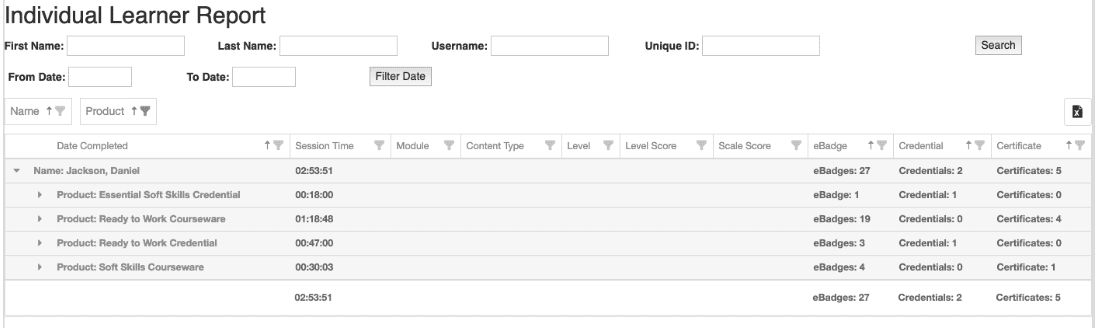
Individual Module Summary View (Pilot)
An additional view is available in the Individual Learner Report is a Module Summary View. To see the Module Summary View, drag the Module column header up next to the group headers Name and Product. Wait a few seconds for the change to take place. You will see Name - Product - Module like this:
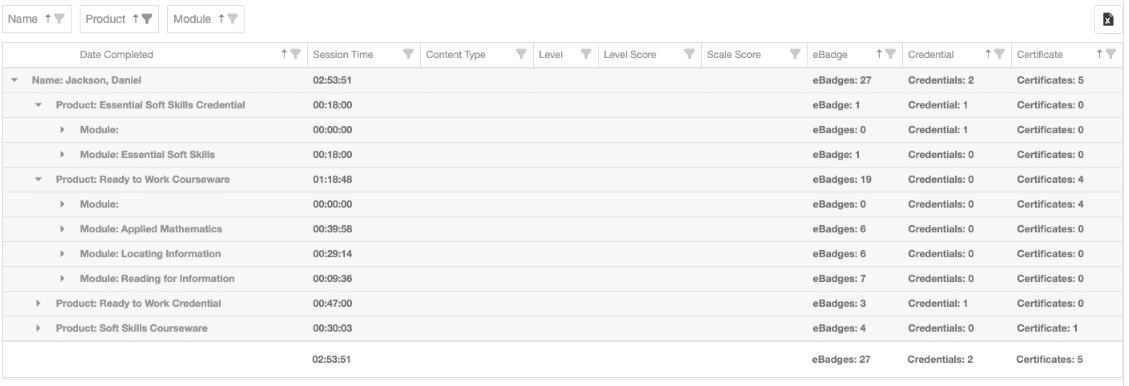
To undo this action either drag Module back to the grid (it will snap into the right place by itself) or refresh the page.
If you like this feature, please let us know and we will work to make it available in the Learner Listing Report as well!
For a video demonstration of the updated Learner Listing and Individual Reports please click here.
Miscellaneous
● Enhancement: Ability to validate the uniqueness of Data Type: Text custom fields
● Enhancement: Certificates and Credentials have been updated with new product logos.
● Update: SpeechStream updated to version 216
● Update: All proctored assessments now have highlighting enabled.

● Enhancement: Supplemental Skills can now be made available from the CRC 2.0 landing page. If Supplemental Skills is/was available via Ready to Work Courseware, it will be automatically enabled for CRC 2.0. If you need it turned on or off, please contact Support.
● Enhancement: Dashboard 2.0 font has been updated
● Enhancement: Dashboard 2.0 CRC+ graph label shortened so it doesn’t get cut off (Certificates Earned, Number and % by Type)
● Enhancement: Implemented enforcement of date format mm/dd/yyyy for data consistency (e.g. birthdate, graduation date)
● Fixed bug in AZ Reports 1.0 eBadge report in which the tab labels were not appearing and the activity report was displayed rather than the eBadge report.
● Fixed a bug in the Reports 1.0 eBadge report that miscalculated the number of eBadges earned.
● Fixed bug that allowed a user to change their password without correctly validating their current password.
● Fixed bug in the new Dashboard User Profile that did not allow the user to successfully change their password.
● Fixed bug in the Assessment Invoice report. New organizations added to the portal client since Jan 2019 were not being added to the org tree in the report and were therefore not being included in the report.
● Fixed bug in the Assessment Invoice report that in certain circumstances of paper-based retakes would cause an additional paper-based test count.
For more information or support, contact Support at WIN Learning
To report issues or ask questions about this release, please contact the WIN Learning Help Desk:
Email: support@winlearning.com
Phone: 888-717-9461 Option 3
All internal and external support requests are logged and tracked and get routed to the appropriate parties.
Please remember to include a detailed description of the issue, who it impacts, system/environment info, and reproduction steps and an actual due date. If helpful, please include a screenshot.

