WIN Learning Career Readiness System Release Updates: October 2024
Version 6.1.0 Released 10/9/2024
Summary
- Objective Based Reports updates
- Spanish Soft Skills offline materials
- Batch Enroll Transfer feature
- Miscellaneous Bug Fixes and Enhancements
Objective Based Reports
Additional Objective Based Reports have been added to the menu as well as updates to the existing reports.
New Objective Based Reports include:
- Learner Listing Report
- Class Report
- Digital Skills Courseware data added to all reports. This data will be available for all Digital Skills Courseware activity post-release. Historic data is not available.
- Student Individual Report
- Students are now able to access both their individual activity report and their individual objective based report
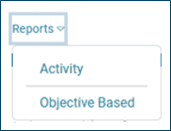
Enhancements to Objective Based Reports include:
- Drill down from Summary to Learner Listing allows the user to click on a bar in the report to generate the Learner Listing report for the underlying learners that make up that data point.
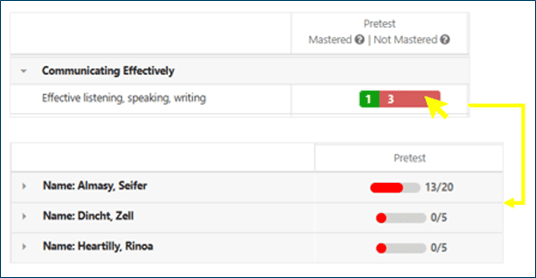
- Separation of courseware pretest and posttest courseware results.

- Individual report mastery filter allows the user to easily focus on skills that require remediation or skills that have been mastered.
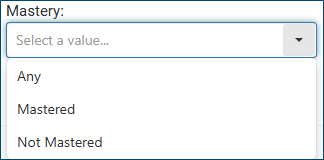
- Objective Based Reports do not display in the Reports menu for clients without associated products
- Only the product(s) available for the user appear in the Objective Based Reports
- Improvements to Excel export
- Ability to select root org if there are not child orgs
Spanish Soft Skills Offline Materials
Soft Skills Offline Materials, available for Soft Skills facilitators under the Resources dropdown, are now available in Spanish.
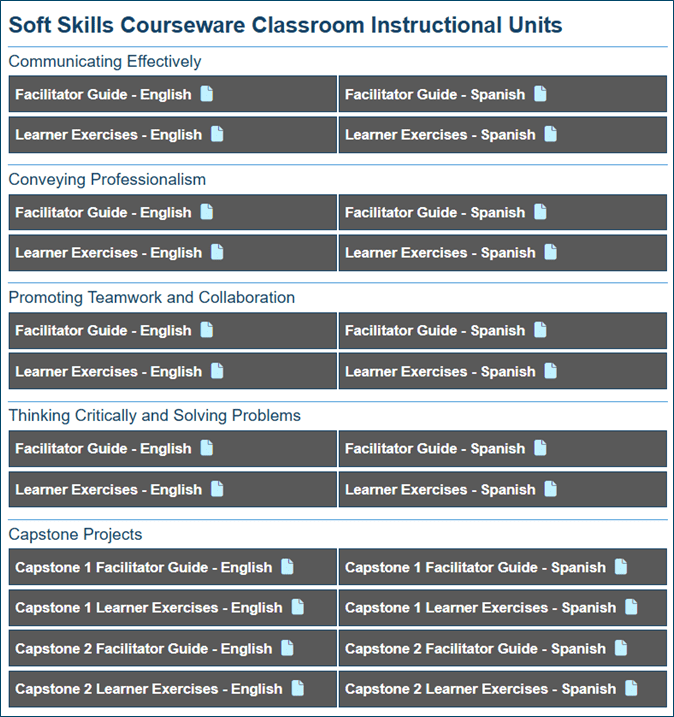
Batch Enroll Transfer
Multi-org administrators can now transfer learners during the batch enroll process. Learners in the batch enroll file who are already enrolled in a different organization than what is indicated in the import file will be flagged for transfer. The administrator must have permissions to the learner’s current and target organizations.
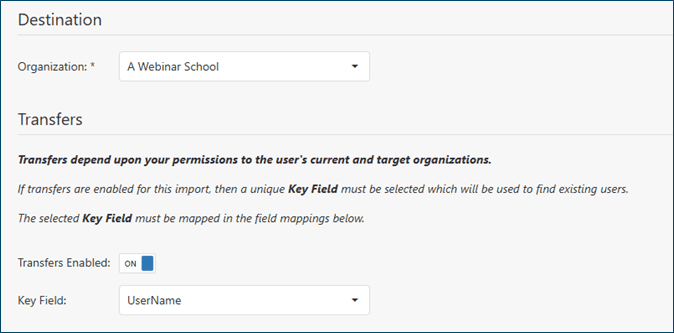
After uploading the enrollment file, the admin will select the target organization for the enrollees. If the admin would like to enable transfers for students in the file, they will toggle Transfers Enabled to On and then select the Key Field that the student will be verified against (e.g. username, unique identifier, or other unique custom field). This ensures that the student identified for transfer is the intended student.
On the Import Review screen, the admin will see the Transfers Enabled toggle and the Key Field mapping.

In the file Summary table, they will see the count of students targeted for transfer.

In the verification table, they will see three new columns: Is Transer, Current Org, and Destination Org with information about the student targeted for transfer.
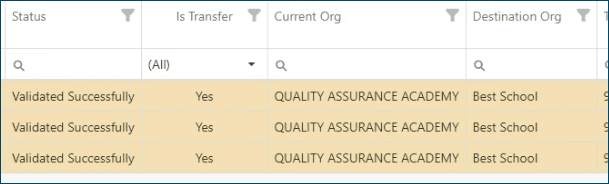
Continue with the regular batch enroll process by selecting all records and resubmitting for import.
They will see the Imported Successfully message in the Status column or they will see an error that needs resolution.
If the admin is a location administrator, they won’t see the Transfers Enabled toggle on the Import File screen because they don’t have permission to transfer across organizations. They will still see the Is Transfer, Current Org, and Destination Org columns in the table on the Import Review Screen. Is Transfer will display No. And if the student exists in the system, they will see a Duplicate Account notification.
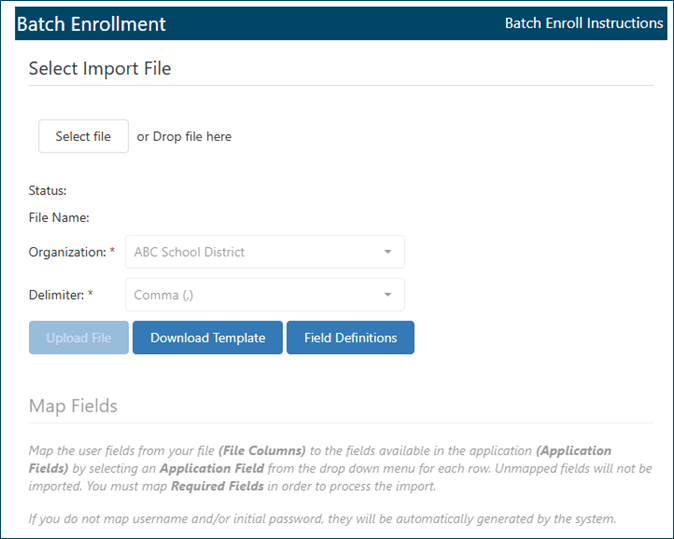
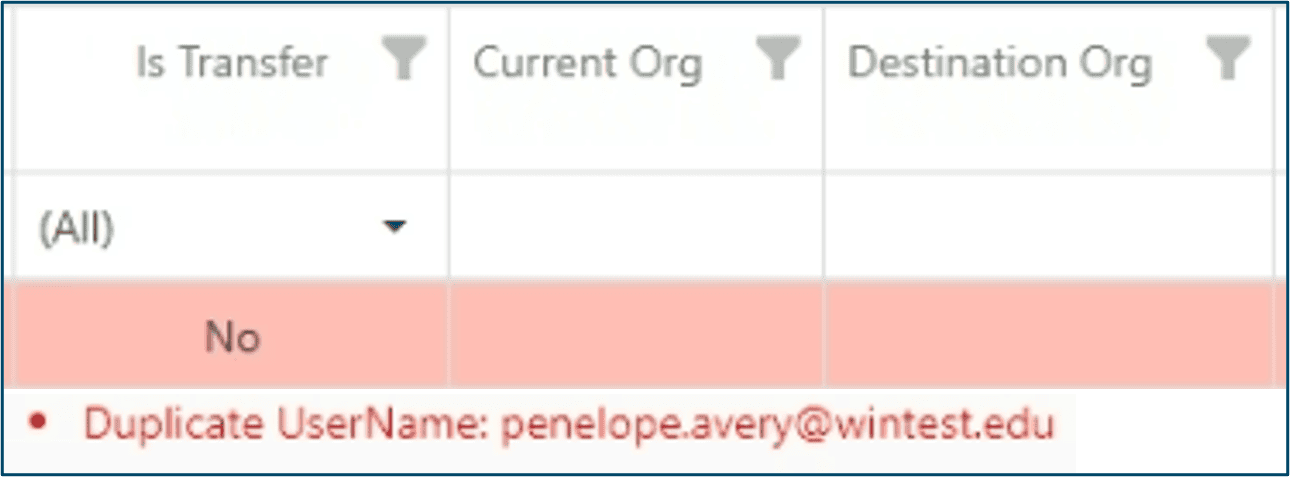
Miscellaneous
- Consistent menu headers - The menu header has been applied consistently throughout the application for both learners and non-learners. Regardless of where the user is in the application, the menu header will be consistent.
Non-learner menu header

Learner menu header

- Back to Dashboard link removed - When a non-learner is viewing the learner experience, they will be able to navigate back to home or anywhere else in the application via the menu header. The “Back to dashboard” link has been removed.
- Class management improvements -
- Organization level assessment accommodation configuration - In Organization Admin, columns can be added from the column chooser to show the organizations’ settings for:
Administrators with permission can change the settings for an organization by selecting the organization name, editing the settings, and clicking save.
- On the Assessment Assignment screen for proctored assessments, a message has been added between the grid and the Monitor Assessments button:
- Monitor Assessments allows you to take action on active sessions such as Pause, Save/Exit, Submit/Exit, and Extend Time. Sessions appear in the Monitor Assessments grid for student sessions indicated in the above grid. Limit sessions to fewer than 30 for optimal performance.
- When “Learner Must Edit” is on, and the learner logs in for the first time they are directed to their User Profile to provide the required information and a clear message is displayed with instructions to provide the required information. Required fields are marked with a red asterisk.

- Bug Fix - In User Profile, selecting “Use email as username” was not working as expected and is now fixed.
- Bug Fix - Hide Scores Until Product Complete feature was not showing the "Complete all to view scores" message on the learner’s dashboard as expected. This has been fixed.
- Bug Fix - Soft Skills offline materials were not available via the Admin Resources dropdown as expected. This has been fixed.
- Bug Fix - Courseware session time that was less than a minute in duration was not always being reported. This has been fixed.
- SSO updates
- Grade to graduation year calculation is fixed in SSO process.
- Fixed issues where students with deactivated accounts in ClassLink were not being reactivated when they logged back into WINCRSystem via ClassLink. Users should now be reactivated upon login as expected, preventing duplicate records from being created in the system. This also resolves scenarios where deauthorized schools allowed unauthorized logins.
- Enhanced the deactivation and reactivation logic for various SSO providers, including ClassLink, Clever, and OAuth2. Users deactivated in external systems will now correctly reflect their status in WINCRSystem. If reactivated in the external system, their status in WINCRSystem will be updated accordingly.
- In Academic Skills Courseware, students who complete the practice engine questions one time, and want to practice again, will now be able to return to the practice engine for more questions without having to go through the lesson content again. This feature is new for student accounts only.
To achieve this, students will select “Practice” from the practice engine completion slide, select the play icon, select “Review”, select their language (English/Spanish), and select “Practice Engine” from the available menu. This sequence will take them back to the practice engine with a new pool of questions.
- In a future release we will reduce the number of slides the user has to click through to execute this path. We understand that user experience is a priority.
In addition, students who have completed part of a lesson or a whole lesson and want to access it again, will now be able to navigate freely through it using the menu if it’s their second time through.
- In My Work Ready, Academic Skills Courseware is now broken down by level and lesson so participants can clearly see their status and where to continue. Each level is collapsible.
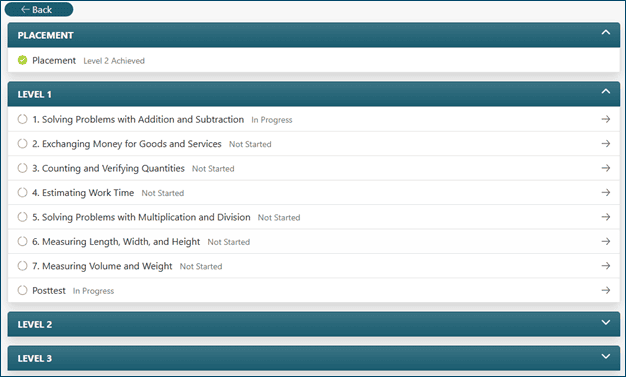
Known Issues
- Class Management - Learner Pool filters are not showing all available options. As a workaround, non-learners can filter the Learner Pool by using the column search fields. In addition, multi-select is not working as expected in the filters. These issues will be fixed in the next release.
- Enrollment Report - New learners are not appearing in the Enrollment Report. This will be fixed in the next release.
- Video Library - Videos removed from the video list at the organization level can not be re-added. This will be fixed in the next release.
- Reports - When hovering over the user’s name, the username is not appearing as expected. This will be addressed in the next release.
For more information or support, contact Support at WIN Learning
To report issues or ask questions about this release, please contact the WIN Learning Help Desk:
Email: support@winlearning.com
Phone: 888-717-9461 Option 3
All internal and external support requests are logged and tracked and get routed to the appropriate parties.
Please remember to include a detailed description of the issue, who it impacts, system/environment info, and reproduction steps and an actual due date. If helpful, please include a screenshot.

