WIN Learning Career Readiness System Release Updates: May 2024
Version 5.9.0 Released 5/22/2024
Summary
- My Work Ready enhancements
- Org Admin refresh
- Miscellaneous
My Work Ready Enhancements
Shareable achievements are now available for My Work Ready participants who provide a verified email address. For each My Work Ready Achievement earned, the participant will receive a shareable digital achievement that they can share to their social networks and include in their resumes.
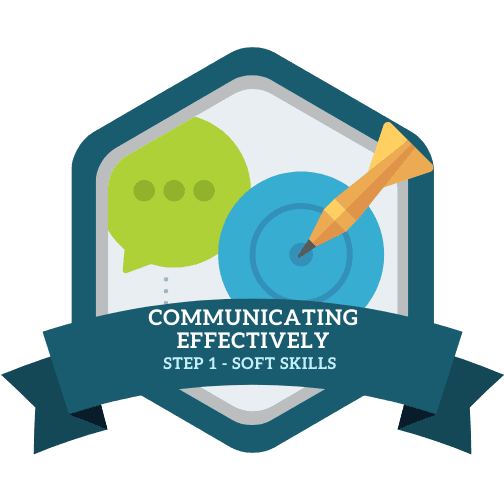


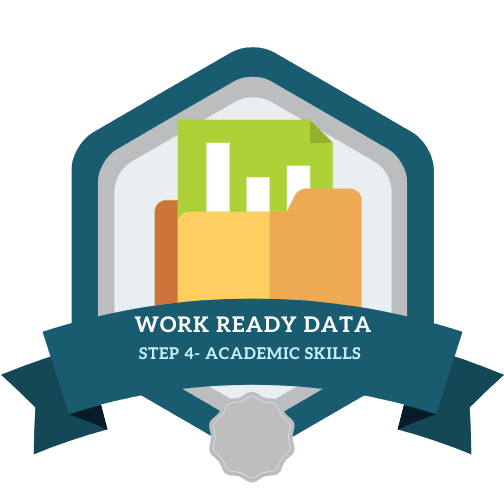
In the initial 5 question survey, a description column has been added to provide more information about each occupation listed. In addition, the search matches on keywords associated with the occupation title and alternate titles to help the user locate job titles more easily.
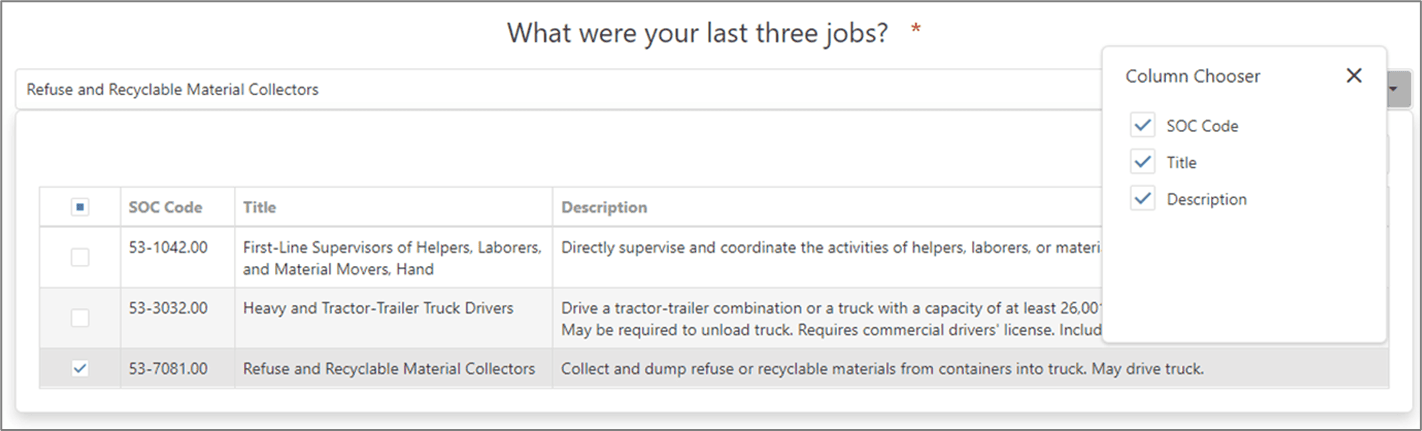
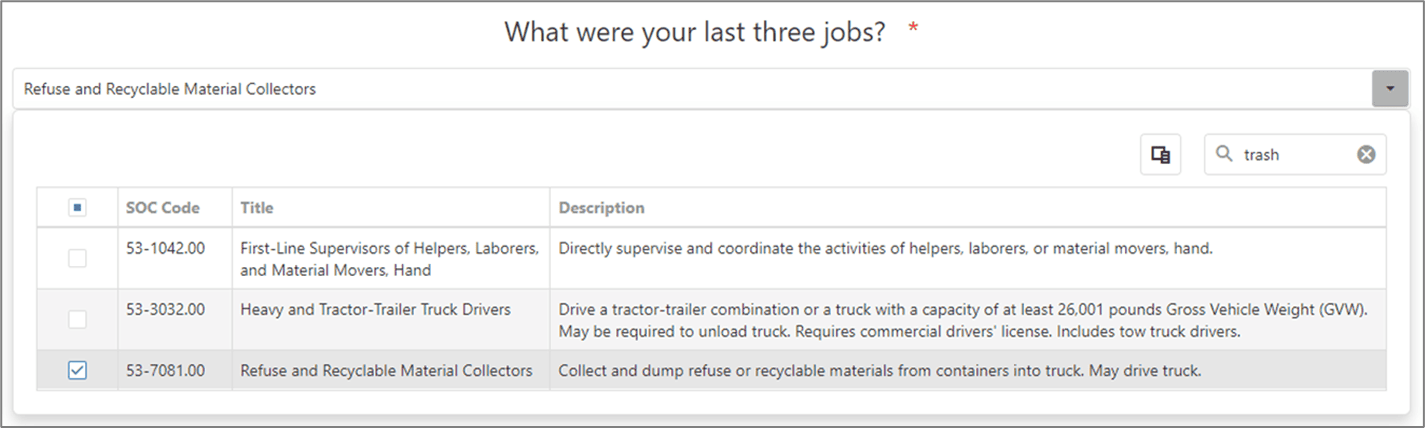
A Bright Outlook indicator is included on the Careers page and in the Career Plan Recommended Occupations list.

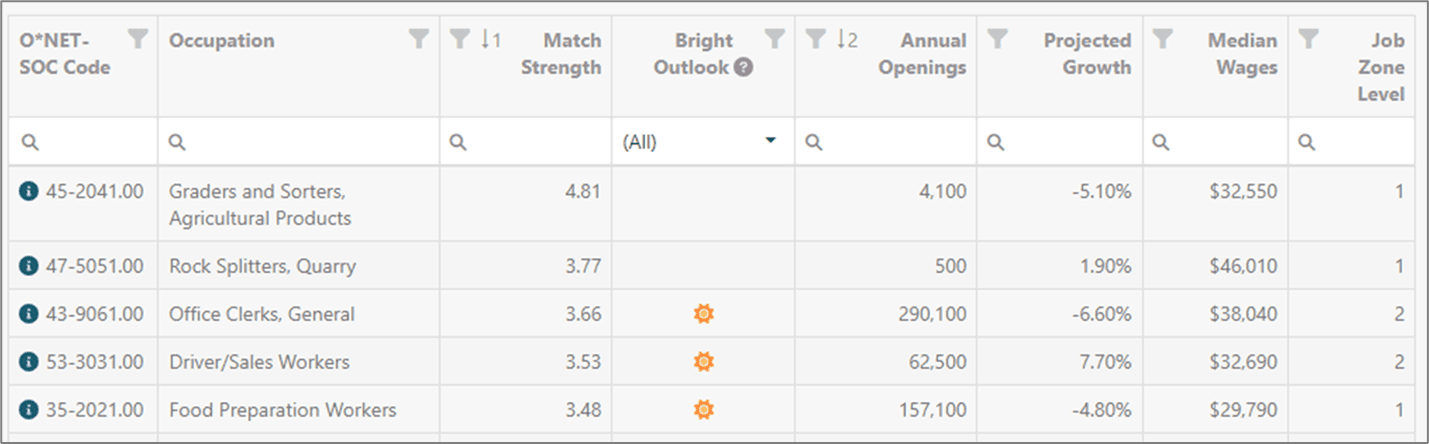
Clients now have the ability to customize the logo that appears on the survey page and in the upper left corner of the My Work Ready site.
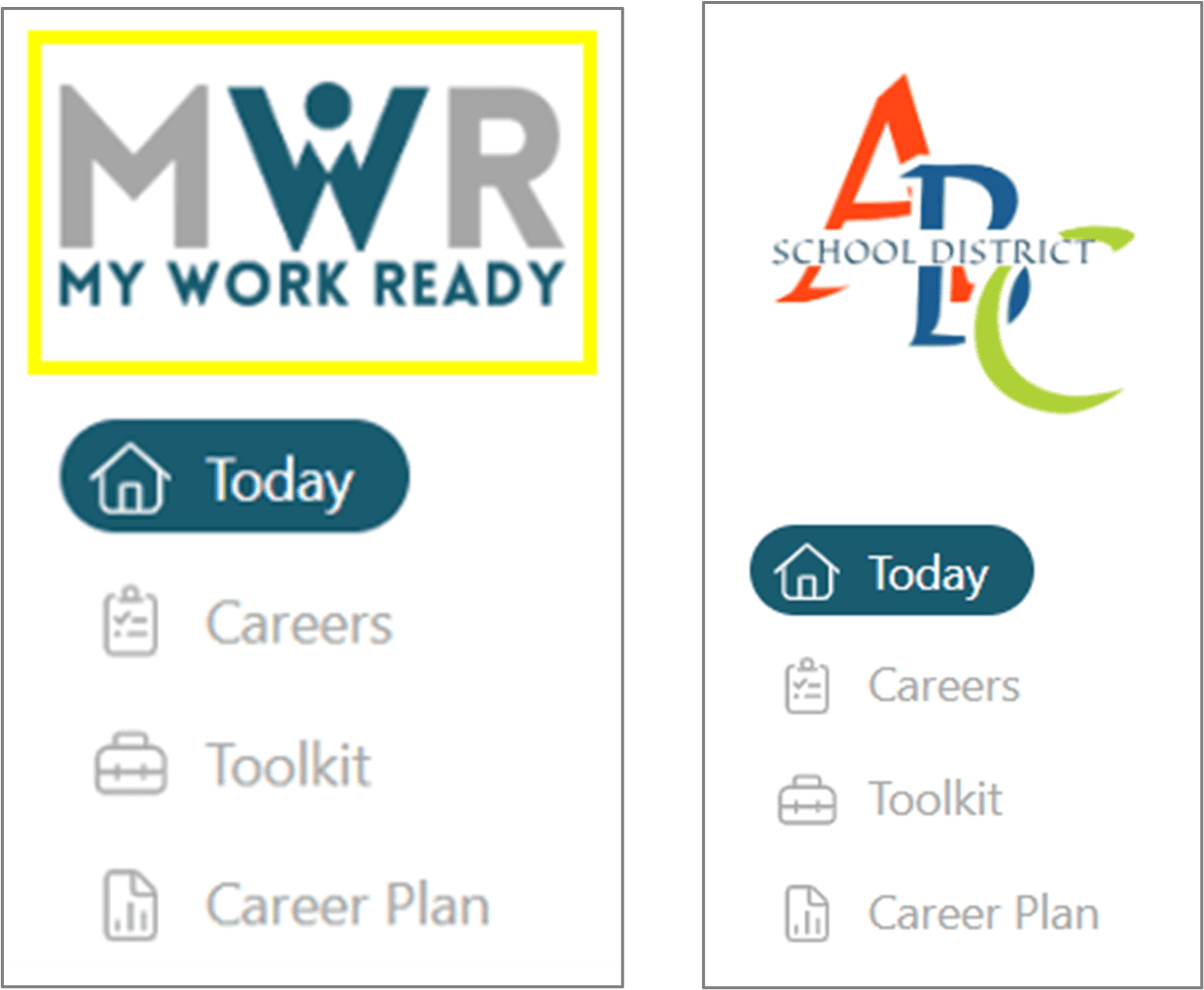
The formatting has been fixed at the top of the Careers screen.

Organization Administration Refresh
Managing organizations is now easier than ever with a refreshed new look and improved functionality. When administrators go to Organization Administration - Manage Organizations from the menu, they will see a grid with all organizations in their purview listed. From there, they can edit existing organizations as desired, or add new organizations.
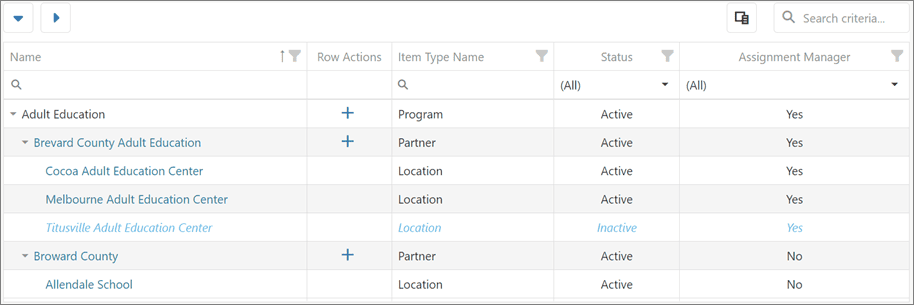
Sample view of Adult Education Administrator
The arrows at the top allow the user to expand all or collapse all rows easily. Users can also expand/collapse the organization tree within the grid.
Click on an organization name to see the settings for that organization and make edits as desired.
Administrators can add new organizations by selecting the + next to the parent organization where the new organization will reside.
In the example above, to add a new partner under the Adult Education program, click the + next to Adult Education. To add a new location under Broward County partner, click the + next to Broward County.
Use the column chooser to customize the grid to show/hide columns.
In addition, it is now possible to enable/disable Lockdown Browser (LDB) at the organization level.
*It is advisable that Lockdown Browser remain enabled for all organizations unless there are extenuating circumstances. If LDB is disabled, it is required that remote proctoring, or another form of direct proctoring be in place.
Miscellaneous
- Chromebook Lockdown Browser Update - Google is retiring their Chromebook App technology at the end of 2024 therefore Chromebook Kiosk Mode App will no longer work. In response, we are releasing a Chromebook Lockdown Browser extension to be used on Chromebook devices for proctored assessments. Please contact support@winlearning.com for more information about how to update your Chromebook Lockdown Browser.
- Proctored assessment offline submission - We have implemented a process for students to submit their assessments without losing progress in the event of an internet connection outage.
- If there is an internet outage during the assessment but it reconnects before the student submits, the assessment will submit without a problem and no data will be lost.
- If there is an outage when the student attempts to submit, they will receive a message that says their submission failed and to try again. They will get three attempts. After the third attempt, they will be presented with an option to download a file that contains their assessment activity data. They will download the file which will be available in the device’s downloads folder. They will share the file with their proctor, who will share it with support@winlearning.com (or they can share the file directly with Support). Support will use the new Offline Assessment Submission tool to process the file. When complete, the student’s assessment will be processed and their score will become available.
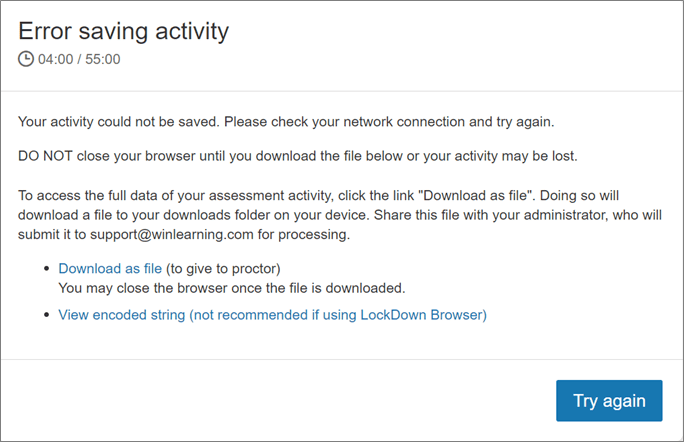
- Sunsetting “Promotion” feature. The Promotion feature will no longer be available. Clients are encouraged to use the standard field “Graduation Year” in lieu of Grade Level.
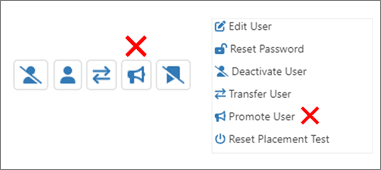
- Transitioning from standard field Grade Level to standard field Graduation year

- Class Assignment instructions now include a reminder to Save Changes.
- When creating a new user in User Administration, if you have partially or fully completed the form and then realize the wrong organization was selected, you can change the organization and the form will preserve your previous inputs so you don’t have to start over.
- Prevent the ability for a learner to restart a failed placement test level by pressing the browser back button from the courseware landing page.
- Addressed a Video Library bug where selecting or deselecting videos for exclusion were not being saved.
- Addressed a Video Library bug where archiving or unarchiving videos was not working as expected.
- Gender selection now includes “No Response” as an option.
- Learner Credential Summary Report has been enhanced to include data for the solutions “Academic Skills and Soft Skills Assessments” and “Digital Skills Assessment” for clients who have these solutions.
- Addressed slow page loads in Class Management.
- Batch enroll has been enhanced to handle a file up to 5MB. Users will get an error message if the file exceeds 5MB.
- Standard fields can now be set as Required/Not Required and Searchable/Not Searchable. If set to Required, the information must be provided for the student to be enrolled. If set to Searchable, the field will be available in the custom search fields filter section in UserAdmin
- Ability to support Oauth2 SSO
- Added Email as a field in the collapsed Learner Listing report. It can be selected from the Column Chooser to add to the report.
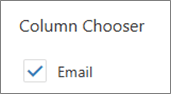
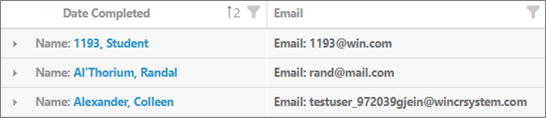
- Shareable achievements catch up - when a learner adds and verifies their email address, if they have previously earned eBadges, certificates, or credentials, they will receive an email with a link to their associated digital shareable achievements.
- Addressed a bug that was keeping users with verified email addresses from resetting their password.
For more information or support, contact Support at WIN Learning
To report issues or ask questions about this release, please contact the WIN Learning Help Desk:
Email: support@winlearning.com
Phone: 888-717-9461 Option 3
All internal and external support requests are logged and tracked and get routed to the appropriate parties.
Please remember to include a detailed description of the issue, who it impacts, system/environment info, and reproduction steps and an actual due date. If helpful, please include a screenshot.

