WIN Learning Career Readiness System Release Updates: January 2022
Version 4.3.0 Released 1/26/2022
Summary
Version 4.3.0 of WIN Career Readiness System code was released to production on Wednesday, January 26, 2022. Highlights of the release include:
- User Administration 2.0
- Digital Literacy Credential
- Miscellaneous enhancements and bug fixes
User Administration 2.0
User Administration has been completely redesigned to improve usability, functionality, and consistency. Highlights of the new User Administration include:
- Create, Edit, Promote, Transfer, Deactivate, Reset Password, and Reset Placement Test are all under one User Administration grid
- Addition of bulk actions for promote, transfer, deactivate
- Advanced search and filter capabilities
Once User Administration 2.0 is turned on for a portal client, it will be available as “User Administration” under the Admin header tab:
To Create a new user, select the + button on the top right of the grid.
Complete all required fields and click Save.
To Search for an existing user, first select User Type and Organization(s) from the drop down menus in the upper left:
Search and Filter options will change depending on the user type selected. If any non-student user type is selected, the default search fields “First Name”, “Last Name”, “Email”, and “Status” will appear.
If “Student” is selected, additional search filters will appear such as WINCRSID and any custom fields configured for the client. Use these fields to further filter down the results list if desired.
Click Search to generate results. Clear Clear Search to start over.
The results grid will display users based on the search and filter selections. The grid columns are filterable and sortable. In addition, grid columns can be removed or added by selecting the Column Chooser icon in the top right of the grid.
You can change the order of the columns by selecting and dragging the column to the desired location.
All result lists will include First Name, Last Name, Username, and Organization. Student lists will include a Password column with the password hidden, WinCRSId, as well as Enrollment Date and any other standard or custom fields implemented for the client. To temporarily display the password, select the eyeball.
To export the results to Excel, select the Export icon in the top right of the grid. You can export all data in the grid or just selected rows.
The gear in the Row Action column opens a list of possible actions. The available actions depend on the user’s role and permissions.
Click on any of the actions to open the associated dialogue box, then follow the prompts.
To take action on multiple users, select the checkboxes next to the desired users and then select the desired bulk action icon above the grid. This will open a dialogue box where you can complete the action.
Digital Literacy Credential
Digital Literacy Credential is a new product offering that contains the proctored Digital Literacy Assessment. The assessment consists of 50 multiple choice questions that assess learners’ basic technology skills to succeed in the modern workplace.
A participant who passes the Digital Literacy Basics assessment has the foundational technology skills to succeed in the workplace, such as:
- how to operate a computer
- how to connect to the internet and access information on the World Wide Web
- how to communicate effectively through a variety of digital devices and applications
- how to create and share basic documents using common digital tools
- how to protect data by using secure passwords and recognizing security threats
- how to represent themselves and their organization professionally online evaluate the learner’s foundational digital literacy skills.
The assessment is aligned to the Digital Literacy Courseware skills and objectives. It is a one-hour assessment. SpeechStream, extended time, and Lock Down Browser are all available with this offering.
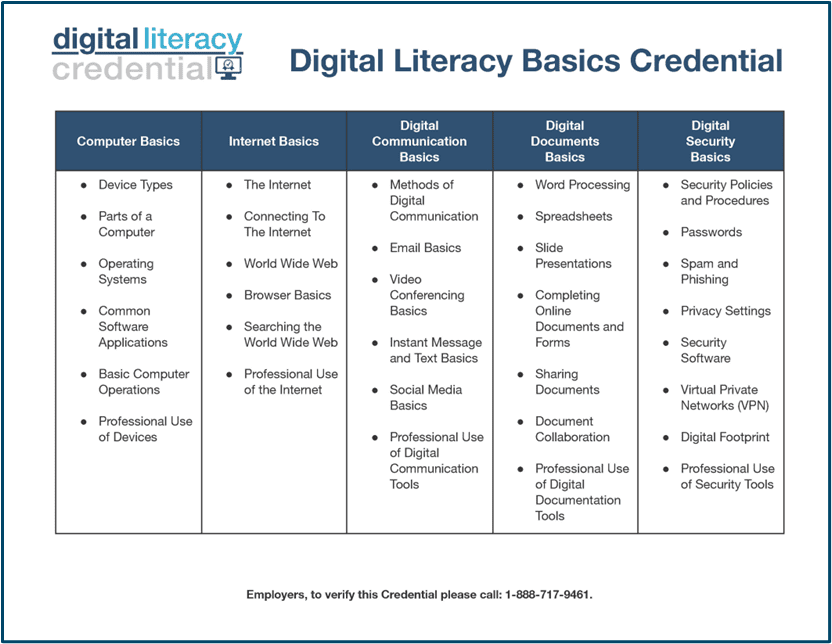
Miscellaneous
- Video Library session time is available in reports.
- Instructors have the ability to reset ESSC pretests when the courseware has not yet been started.
- The Digital Literacy resource page is available for learners.
- Fixed: Work Ready credentials were not included in the Learner Credential Summary report, and now are.
- Fixed: Ready to Work credentials earned prior to 12/31 were not included in the Learner Credential Summary report, and now are.
- Fixed: Ability to create new users in deauthorized organizations. Deauthorized orgs are no longer an available option when creating or transferring users.
- Fixed: The Filter button was not accessible when filters are applied for the Video Library product offering in Assignment Manager, and now is.
- Fixed: After a text search for a video and adding it to an assignment, clicking Clear Search did not refresh the list of videos, and now does.
Known Issues
Issue: Enrollment pool administrators (e.g. District CTE Administrators) are unable to access classes in the organization dropdown in User Administration 2.0.
Impact: They are unable to take action on learners in CTE classes, such as edit, or reset password. They are able to view classes in Class Management.
Workaround: Enrollment pool facilitators (e.g. CTE facilitator/teachers) are able to access and take action on classes via User Administration 2.0 so they could assist with actions needed. In addition, WIN Support can help.
Resolution: This issue will be addressed in a future release so that enrollment pool administrators can access classes in User Administration 2.0.
For more information or support, contact Support at WIN Learning
To report issues or ask questions about this release, please contact the WIN Learning Help Desk:
Email: support@winlearning.com
Phone: 888-717-9461 Option 3
All internal and external support requests are logged and tracked and get routed to the appropriate parties.
Please remember to include a detailed description of the issue, who it impacts, system/environment info, and reproduction steps and an actual due date. If helpful, please include a screenshot.

