WIN Learning Career Readiness System Release Updates: July 2020
Version 3.0.0 of WIN Career Readiness System code was released to production on Tuesday, July 7, 2020. Highlights of the release include:
- Learner Dashboard refresh
- myStrategic Compass data and reports
- Miscellaneous
- Placement test reset update
- Batch printing update
- Ability to turn off Reports 1.0
- Ready to Work Courseware updates
- Bug fixes and enhancements
Learner Dashboard
A new learner dashboard is available and can be turned on by WIN Administrators in PC Admin.
The learner dashboard offers new features and data to help learners more easily monitor their progress, access products, and understand the ‘why’.
From the header, the learner can access the dashboard, reports, products, and a new resource center. Learners can also show/hide product tiles to help focus their view.

Learners can print their dashboard, edit their profile, contact Support, and access system notifications from the header. When printing, the export will show the expanded view of the products shown on the dashboard.
The Resource Center is a drop down menu that includes links to product offering information pages. Only product offerings available to the user’s organization will appear in the list. Product offerings will respect white-labelled names for products. Clicking a link will open a new tab. The Resource Center will be expanded over time to include other useful information, and educational resources.
Below the header, learners will see tiles with cumulative statistics. These tiles represent data across all product offerings, including total eBadges earned, total hours logged, total certificates earned, and total credentials earned. *Organizations that only have courseware will only see the total certificates tile. Organizations that only have assessments will only see the total credentials tile.

The product tiles will initially be displayed in collapsed mode. The learner should click on a tile to expand it for more information.
When collapsed, the learner can see a summary across all products. When the certificate/credential icon is green that means the learner has earned the certificate/credential. Click the icon to download the certificate/credential for printing. The status gauge shows Not Started (arrow to the left), In Progress (arrow straight up) or Completed (arrow to the right).
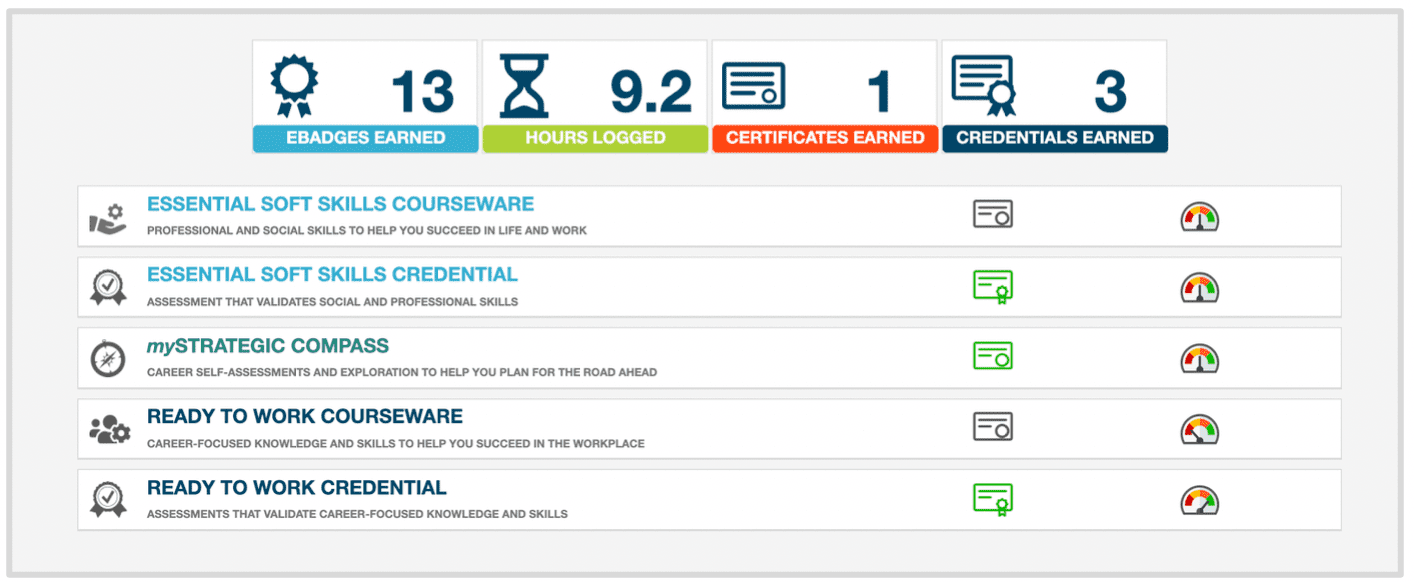
Expanded
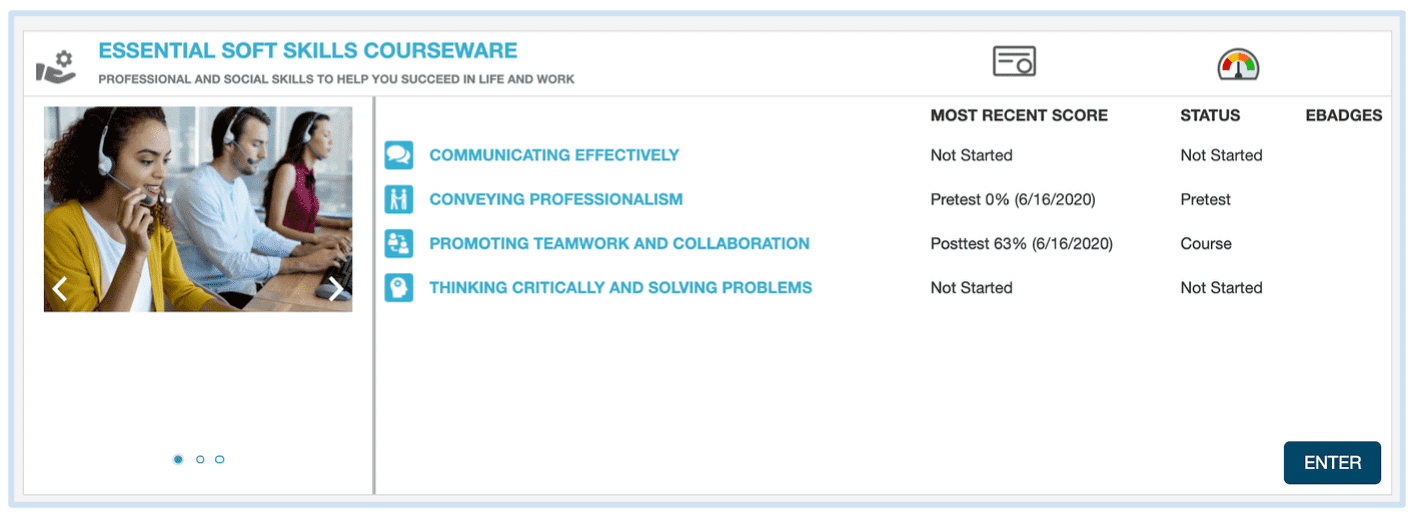
When expanded, the learner can see many details about their activity. The left panel can be scrolled through to see information about the product structure, objectives, and the meaning of scores.
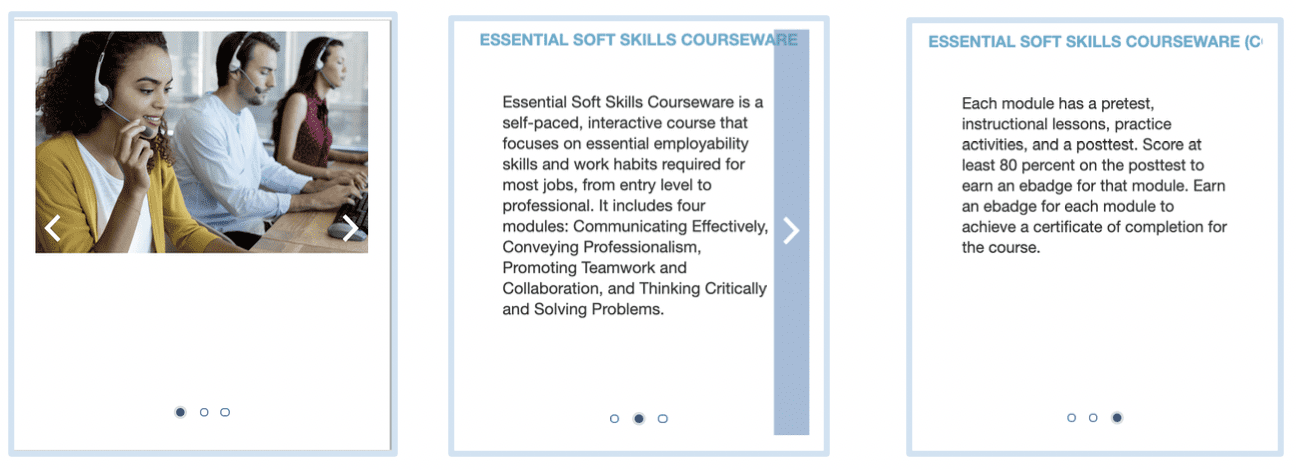
It can be collapsed to expand the data in the right panel.
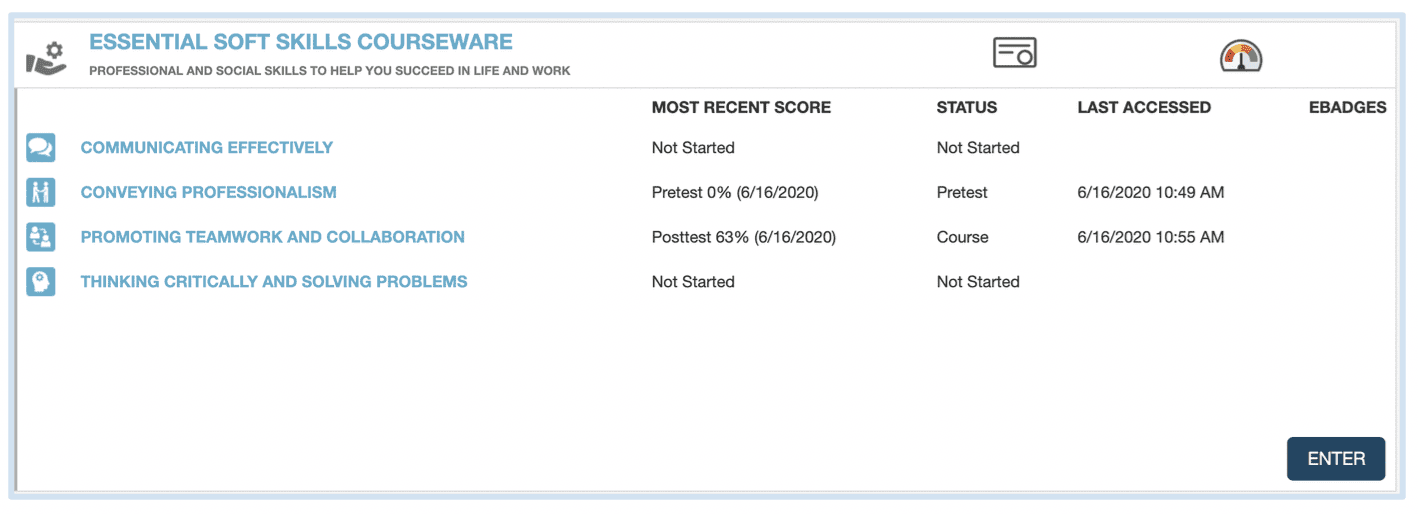
myStrategic Compass Data and Reports
myStrategic Compass data is now being reported on dashboards and in reports. Learners can earn eBadges and certificates for completing mySC components.
A learner will earn an eBadge for:
- Completing at least 2 mySC self-assessments
- Completing Reality Check
- Saving at least 3 occupations
- Saving at least 3 colleges
- Uploading/completing a resume
A learner will earn a certificate after earning 3 of the 5 eBadges.
On the learner dashboard, learners will see completion counts for each available mySC module and associated eBadges earned. Click the green certificate icon to download the earned certificate. Click ‘ENTER’ to access the mySC modules.


On the non-learner dashboard, teachers and administrators will see total eBadges earned, total certificates earned and activity time. Teachers and administrators will also see completion counts for each available module. *mySC activity time only includes time in assessments, including Reality Check. It does not include time exploring occupations or colleges, or creating resumes.
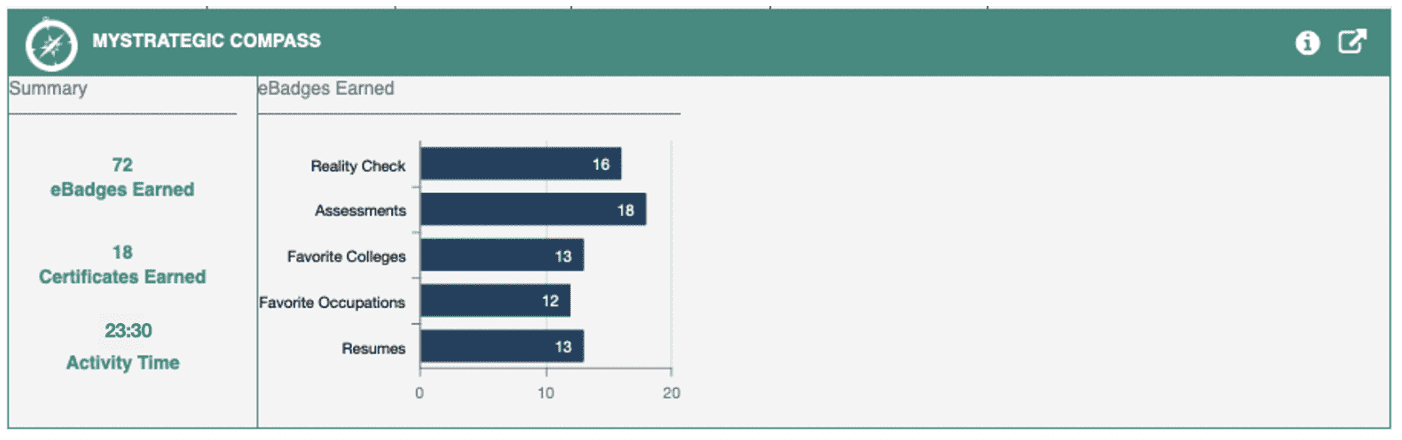
In Reports 2.0, data for mySC can be found in the Individual, Learner Listing, Certificate/Credential Summary, General Summary, and Class Reports. There are also two new reports specific to MyStrategic Compass that report on individual components.
Individual Report
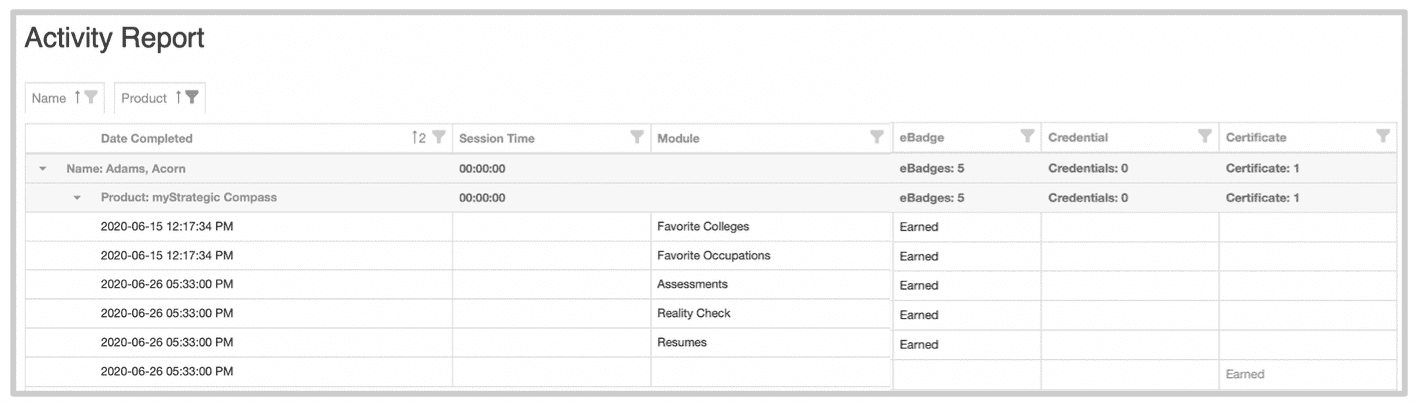
Certificate/Credential Summary
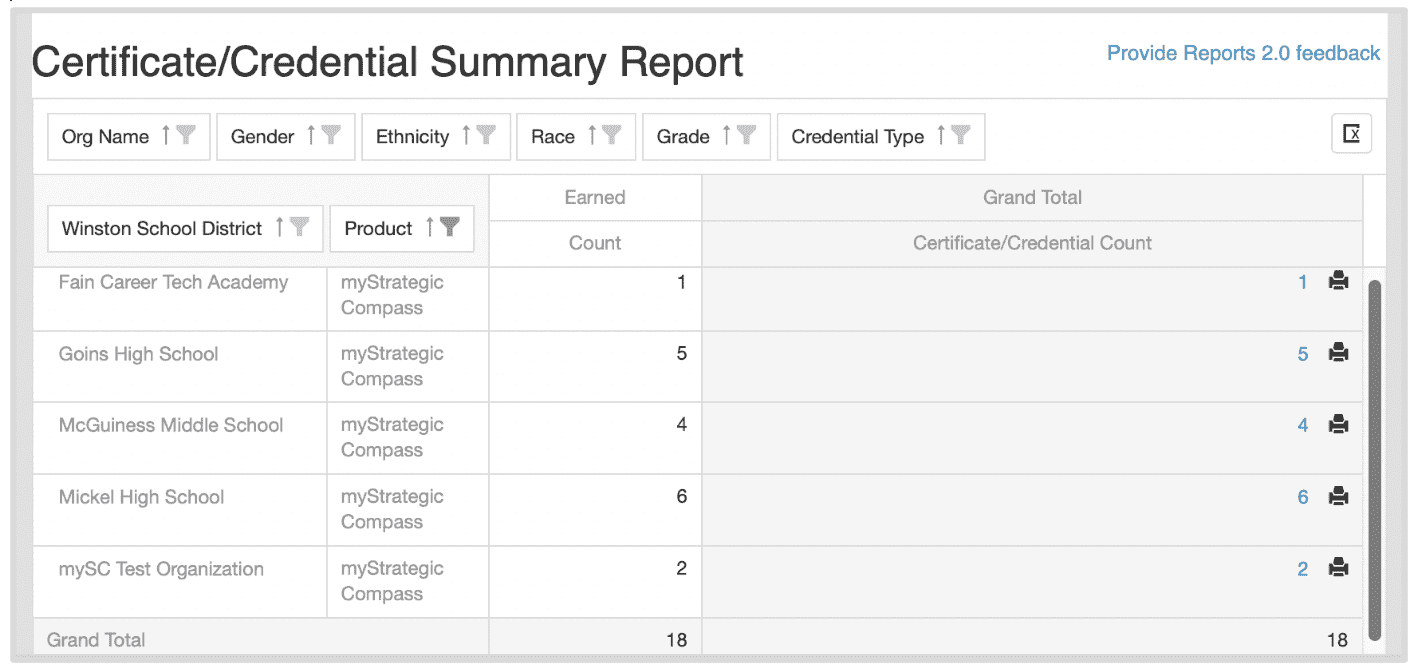

myStrategic Compass Learner Listing

Placement test reset update
Placement test reset can now be found in UserAdmin - List and Edit Users - Tools

- Placement test reset is available for Ready to Work Courseware and CRC 2.0.
- Placement tests are only eligible for reset if the learner has completed at least level 1 of the placement test, scored less than level 3, and has not started the courseware.
- In the example above, only Applied Mathematics is eligible for reset and therefore is active (as noted by the brighter coloring)
- In the Individual and Learner Listing reports, any eBadges earned will be replaced by Reset.
Batch printing update
The ability to batch print certificates and credentials is available in the Certificate/Credential Summary report. In the Grand Total column click the printer to download the certificates/credentials for printing. Filter down the number using the column filters. Click the blue hyperlinked numbers to go directly to the Learner Listing report which will show which learners are included in the group.

Miscellaneous
- Ready to Work Courseware updates
- Creole translations added
- Optimizations for iPad use: addressed an issue where the courseware was freezing on iPads.
- Mac LDB v2.0.6 support for whitelisting Zoom to support remote proctoring
- Fixed bug causing accented characters to be replaced with ? in the batch enroll process.
- Fixed bug causing email to duplicate and names to shift in List and Edit user grid after opening Tools - Edit.
- Fixed bug causing List and Edit users grid to expand out of the column bounds.
- Fixed bug causing the filter dates to be cleared after clicking Run Report on the Individual Report.
- Fixed usability issue in General Summary report where On/Off toggle was getting truncated.
Known Issues
No known issues.
For more information or support, contact Support at WIN Learning
To report issues or ask questions about this release, please contact the WIN Learning Help Desk:
Email: support@winlearning.com
Phone: 888-717-9461 Option 3
All internal and external support requests are logged and tracked and get routed to the appropriate parties.
Please remember to include a detailed description of the issue, who it impacts, system/environment info, and reproduction steps and an actual due date. If helpful, please include a screenshot.

