WIN Learning Career Readiness System Release Updates: January 2024
Version 5.7.0 Released 1/4/2024
Summary
Version 5.7.0 of WIN Career Readiness System code was released to production on January 4, 2024. Highlights of the release include:
- Learner Experience Update
- My Work Ready Update
- Miscellaneous
Learner Experience Update
The learner dashboard and solution landing pages have been completely redesigned with improved navigation and a modern, mobile-friendly interface, allowing learners access to courseware and assessment progress data, and learning resources from any device.*
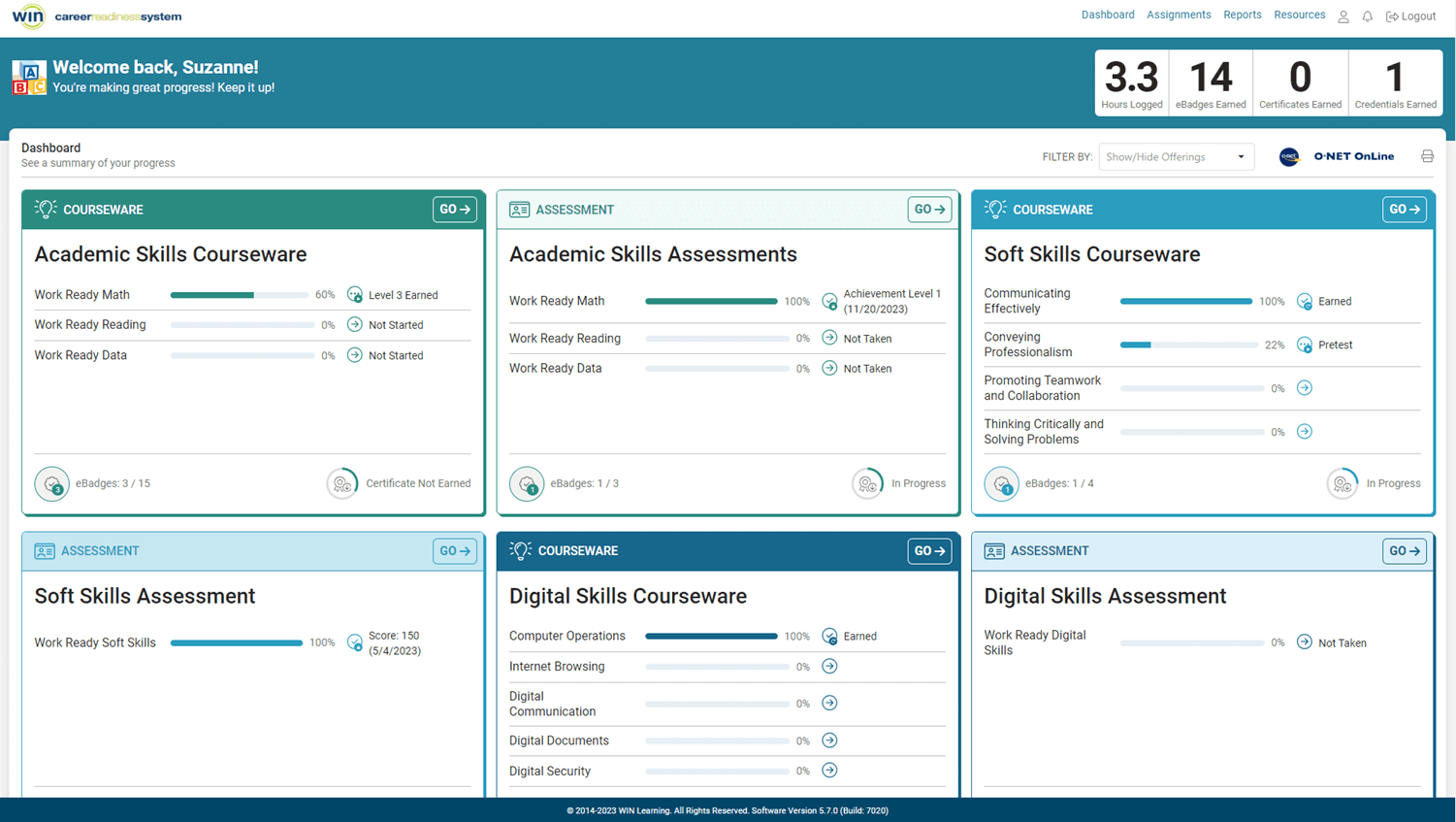
*The solutions on the learner’s dashboard may not be the same as the ones shown here, but the dashboard functions the same.
To help learners focus, they can filter their dashboard view to only display selected solutions.

The dashboard tiles show overall progress, and eBadges, certificates, and credentials earned. Learners can download certificates and credentials from the solution tile when earned by clicking on the icon in the lower right corner of the tile. To launch a solution, click Go in the top right corner of the solution tile to get to the solution landing page.
The landing page is where learners launch the courseware and/or assessments.
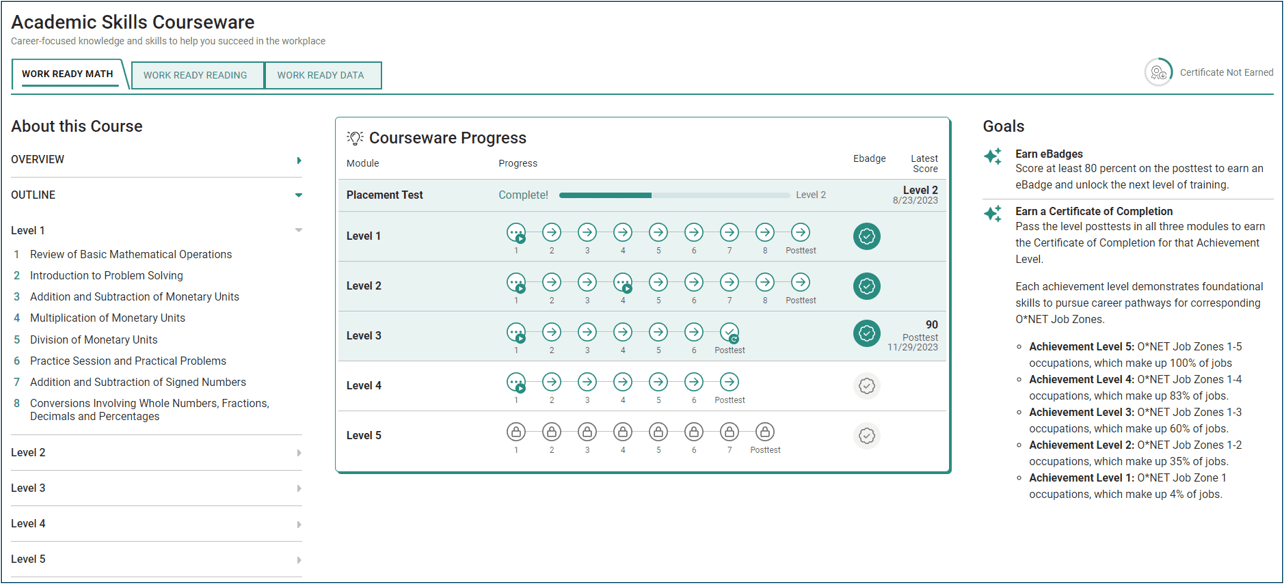
On leveled courseware landing pages, such as Academic Skills Courseware, the three tabs allow learners to navigate to the three modules: Work Ready Math, Work Ready Reading, and Work Ready Data.
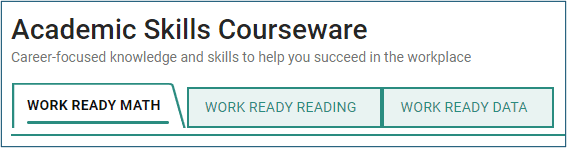
Learners can access the placement test, lessons, and posttests by clicking on the navigation buttons as they unlock.
Here, learners can also track progress, view latest scores and see eBadges earned.
On the left, there is information about the course, including an overview and a course outline. On the right, there is information about how to earn eBadges and a certificate of completion, or in the case of assessments, how to earn the credential.
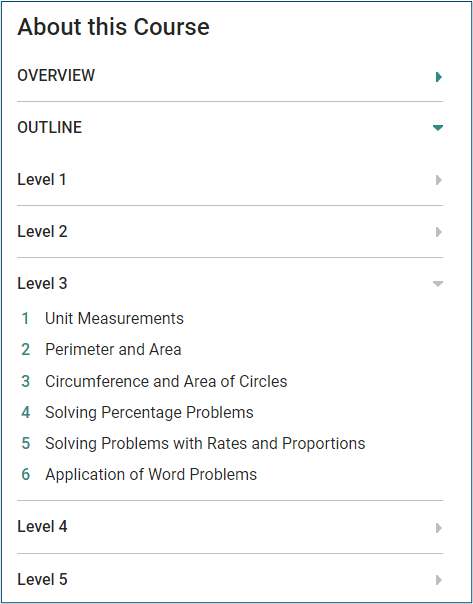
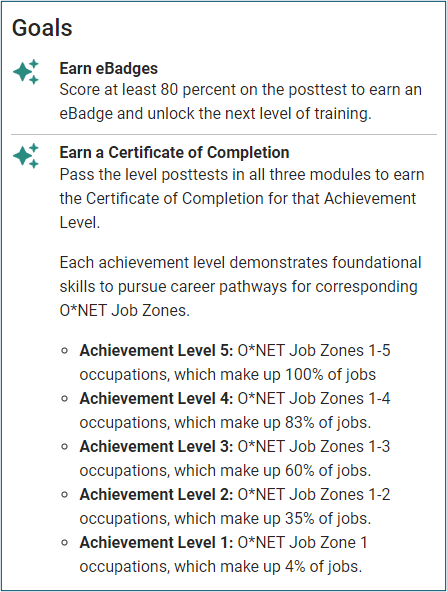
For non-leveled courseware landing pages, like Soft Skills and Digital Skills, all modules are displayed on one screen in the center. Each module begins with a pretest. Complete the pretest to unlock the subsequent lessons. Completing the lessons unlocks the posttest.
The assessment landing pages display data in a similar way. Learners access tutorials and unlocked assessments by clicking on the tutorial and assessment links. They can view scores, and eBadges and credentials earned, and can print earned credentials.
Each assessment will display either a checkmark icon, an arrow icon, or a lock icon. The checkmark indicates that the assessment has been completed. The arrow icon indicates that the assessment has been assigned but has not been taken. The lock icon indicates that the assessment is locked because it has not been assigned.
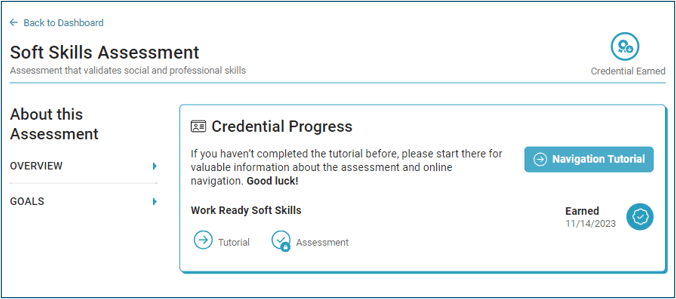
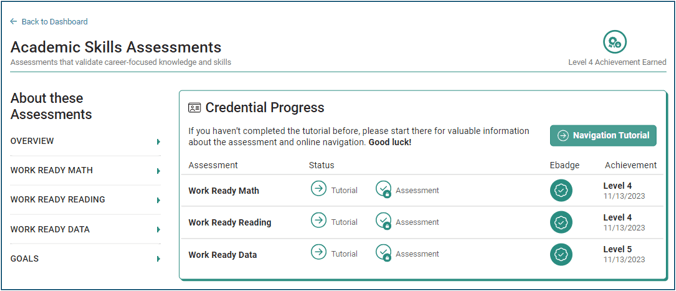
*IMPORTANT NOTE: It is important to note that the content of the courseware and assessments is not changing. They will maintain the same layout and appearance. Digital Skills Courseware is mobile-friendly and responsive. Soft Skills and Academic Skills responsive course content is coming soon. Proctored assessments continue to require a lockdown browser compatible device.
While the administrator dashboard is not changing, non-learners, such as teachers, administrators, and staff, will be able to view the learner experience by selecting View Learner Experience from the Admin drop down menu. This will bring them to the Learner Dashboard where they can see what a learner dashboard looks like, and can access learner resources. Please note, the non-learner view of the learner dashboard does not capture or display any activity data.
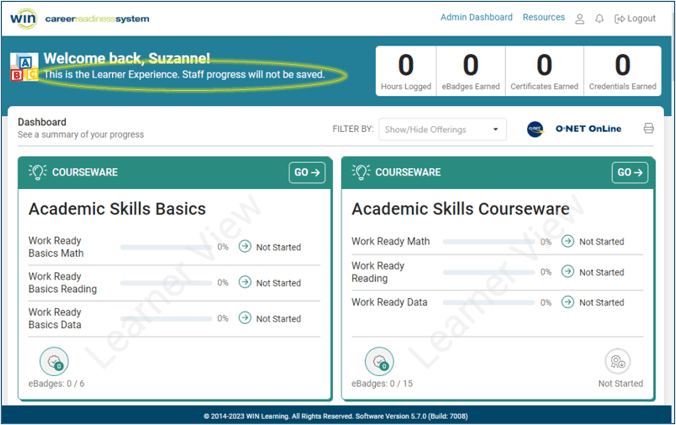

My Work Ready Enhancements
Each step on the Today and Toolkit screens are now collapsible.
In the Learner Listing report, a total row has been added.
In the Individual report, total session time has been added.
A new tool called Career Advice Forum is available in both Today - Next Steps and Toolkit - Tools. The Career Advice Forum link opens a new tab and provides access to a career advice forum where participants can pose questions of professionals in their field of interest, or view other questions posed and the answers. The forum is monitored regularly to ensure appropriate, professional exchanges.
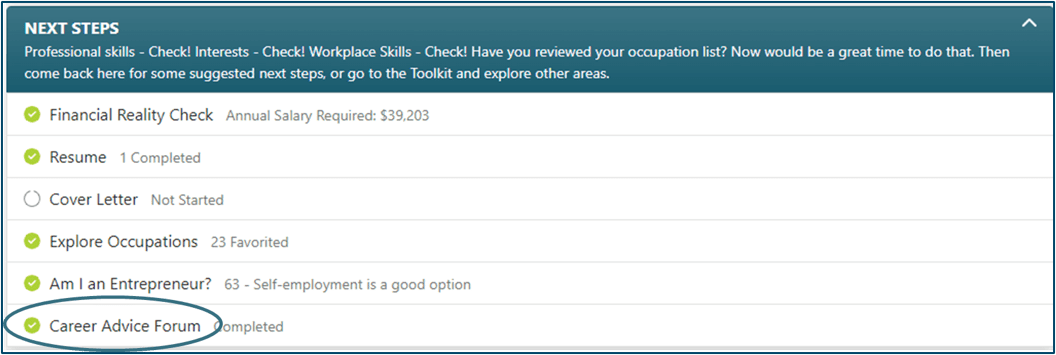
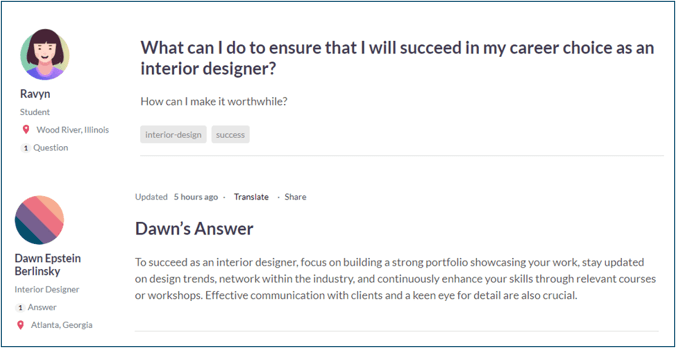
Miscellaneous
Spanish translations in assessment tutorials are now available. Select the Español tab on each page of the tutorials to see the Spanish translation.
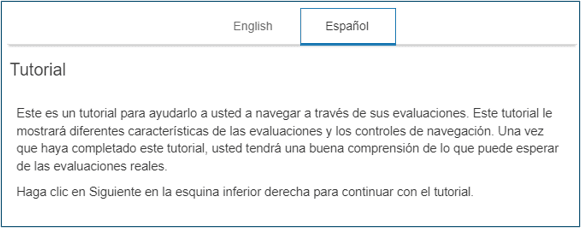
Last login date is now a data element in the User Admin results grid for learners and non-learners.
Courseware posttests are now resumable so that students can begin a posttest, take a break, and pick up where they left off.
Clients now have the ability to hide Academic Skills Assessment subscores from the Learner Dashboard until all three assessments are complete. Learners will see that the assessment is complete by the progress bar and icon, but the score will not be visible until all assessments are complete. This is a portal client setting that must be enabled upon request.
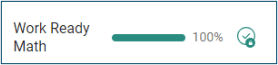
Academic Skills Assessment and Soft Skills Assessment field testing is underway so these assessments will have a handful of unscored additional items.
A bug related to SpeechStream reading math equations in the Work Ready Math assessment has been fixed.
Bugs related to the assessment session manager / grant retakes tool have been addressed.
Enrollment pool instructors and administrators are now able to view and edit student information such as accommodations and student demographics.
Enhancements to Single Sign On (SSO) management
For more information or support, contact Support at WIN Learning
To report issues or ask questions about this release, please contact the WIN Learning Help Desk:
Email: support@winlearning.com
Phone: 888-717-9461 Option 3
All internal and external support requests are logged and tracked and get routed to the appropriate parties.
Please remember to include a detailed description of the issue, who it impacts, system/environment info, and reproduction steps and an actual due date. If helpful, please include a screenshot.

